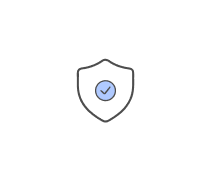Which of the following is the name for running the processor or memory...
What is the process called when upgrading the BIOS?
When you start your computer, it performs an important test. What is...
Which of the following will not work when configuring or viewing BIOS...
Which of the following can cause problems with keyboards? (Choose all...
Which of the following is used to transfer data into a computer by...
What is the standard size of the audio mini-jack used by sound cards?
Which device is known as IEEE 1394?
Which of the following are causes of power supply overheating?
What device provides emergency power to a computer in case of a...
Which of the following steps would you use to remove a power supply?
Which of the following loses its contents when you shut down the...
Which device still remains the primary method used to enter data and...
Before you remove the processor from the motherboard, what device...
What is the process of bypassing the CPU called?
Most power supplies in use today are designed to handle which two...
What is the purpose of thermal compound?
Which of the following are the most commonly used Windows operating...
What happens when the CMOS battery fails?
Some desktop systems and many of the older laptop and portable systems...
Which of the following can help in preventing ESD? (Choose two)
Which of the following best describes hyperthreading?
Which of the following can be used with the SCSI- (Small Computer...
How do you identify the cable that connects to the floppy drive?
How do you attach the VGA cable to the video card to prevent it from...
Power supplies are rated using which of the following units?
Which of the following can be used in your day-to-day work on a...
To connect speakers to the sound card, which of the following must you...
Which of the following would you use to keep the power supply...
Which of the following security features are included in most of the...
How many pins are used for the main power connection by recent...
When daisy-chaining SCSI devices, what must each device have? (Choose...
You have been informed by a user that his mouse is not working...
You are working on a computer. Which of the following are considered...
What is the CMOS memory used for?
To make changes to the default settings in the BIOS, what must you do...
Which of the following are considered expansion slots? (Choose all...
There are two standards for USB ports. What are they? (Choose two.)
Newer computers’ power supplies typically have which of the...
You are in the process of installing a new keyboard to a new PC. Which...
Which of the following are considered integrated I/O ports? (Choose...
Which of the following would you check first when troubleshooting...
If you are installing a new drive in your computer and it is not...
What type of RAM must be installed in pairs?
Which of the following are causes of overheating? (Choose all that...
To correctly install a DIMM or Rambus module, what should you do?...
Which of the following are in the ATX family of motherboards? (Choose...
Critical applications and network servers have a special type of...
Which of the following devices can be found on BOTH the front and back...
Which one of the listed processors was the last slot-based processor...
All processors require a finned metal device to help with cooling....
In today’s most recent systems, what common feature is used to help...
What option would you use if you are in the BIOS of your computer and...
The system bus and I/O bus carry four different types of signals...
Which of the following processors was the first dual-core design by...
What is the minimum time recommendation for a UPS to supply power for...
What features can be found in the advanced BIOS settings? (Choose...
Which of the following steps is important to perform when opening the...
You have been dispatched to a client’s computer. You have decided...
Of the following system information, which can be viewed in the...
If a system is dead and gives no signs of life when you turn on the...
Which type of memory was the first to run in sync with the memory bus?
Which of the following can you use with SCSI (Small Computer Systems...
To prevent overheating memory modules, which of the following tasks...
What are BIOS beep codes used for? (Choose two.)
Which of the following can cause a desktop computer to fail? (Choose...
Which memory module is much bulkier and more expensive than DRAM?
Which of the following types of hardware resources do both onboard and...
To avoid power supply hazards you must never do which of the...
Which of the following are considered multimedia devices? (Choose all...
Which of the following are types of metal used for contacts on...
What BIOS settings will allow you to automatically configure your...
Which of the following are utilities that are used to check memory?...
If you run out of USB ports and need more, which of the following...
What is the major difference between a UPS and a SPS? (Choose all that...