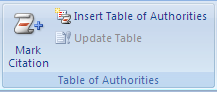MOS 2007 Certification Preps
2.
You may optionally provide this to label your report, leaderboard, or certificate.
Submit
Submit
Submit
Submit
Submit
×
Thank you for your feedback!