Quiz 1 In MS Word 2007

Here's your 1st Quiz in Second Grading, you have 30 minutes to answer all the question here. Goodluck everyone!
- 1.
Use the Cover Letter or any other Word document you choose to complete this challenge. Follow the instructions below and send your work or upload your work to our FB page. You have 10 minutes to finish this task. A. Open an existing Word document. B. Save the document with the file name trial. C. Save the same document as a PDF file. D. Close the document. E. Open another existing Word document. F. Save the document so that it is compatible with Word 2003. G. Close the document. H. Send the document or upload the document using your FB account to our official FB page.
- 2.
The Save, Undo, and Redo commands appear by default in the ___
- A.
Quick Access Toolbar
- B.
Shorcut Button
- C.
Arrow Toolbar
- D.
Scroll Bar
Correct Answer
A. Quick Access ToolbarExplanation
The Save, Undo, and Redo commands appear by default in the Quick Access Toolbar. This toolbar is a customizable toolbar located at the top of the application window, providing quick access to frequently used commands. By default, it includes commonly used commands such as Save, Undo, and Redo for easy accessibility and convenience. Users can also customize the toolbar by adding or removing commands according to their preferences.Rate this question:
-
- 3.
This replaces traditional menus in Word 2007. It is designed to be responsive to your current task and it is easy to use.
- A.
Ribbon Minimizer
- B.
Tabbed Ribbon System
- C.
Schortcut Toolbar
- D.
Ribbon
Correct Answer
B. Tabbed Ribbon SystemExplanation
The tabbed Ribbon System in Word 2007 replaces traditional menus and is designed to be responsive to the user's current task. It is easy to use and provides a more organized and intuitive interface for accessing various features and functions in the software.Rate this question:
-
- 4.
These are the steps to follow in inserting text in your document. I. Move your mouse to the location you wish text to appear in the document. II. Left-click the mouse. The insertion point appears. III.Type the text you wish to appear. IV. Close the document.
- A.
IV, III, I, and II only
- B.
I and II only
- C.
I, II, III and IV
- D.
I, II and III only
Correct Answer
D. I, II and III onlyExplanation
The correct answer is I, II and III only. This is because the first step is to move the mouse to the desired location, the second step is to left-click the mouse to create the insertion point, and the third step is to type the text. The fourth step, which is to close the document, is not necessary for inserting text.Rate this question:
-
- 5.
To Delete Text in the document, we have to follow the following steps: I. Press the Delete key on your keyboard to delete text to the right of the cursor. II. Press the Backspace key on your keyboard to delete text to the left of the cursor. III. Place your cursor next to the text you wish to delete.
- A.
I, II and III
- B.
II and III only
- C.
III, II and I only
- D.
I, II and III only
Correct Answer
C. III, II and I onlyExplanation
The correct answer is III, II and I only. This is because to delete text in a document, we can either press the Delete key on the keyboard to delete text to the right of the cursor (I), or press the Backspace key on the keyboard to delete text to the left of the cursor (II). Additionally, we can also place the cursor next to the text we wish to delete (III). Therefore, all three steps are required to delete text in a document.Rate this question:
-
- 6.
To Select Text in the document we should do the following steps: I. Left-click your mouse and while holding it down, drag your mouse over the text to select it. II. Release the mouse button. You have selected the text. A highlighted box will appear over the selected text. III. Place the insertion point next to the text you wish to select.
- A.
III, I and II
- B.
I, II, and III
- C.
II and III only
- D.
None of the above
Correct Answer
A. III, I and IIExplanation
The correct answer is III, I and II. This is because the steps mentioned in the answer are the correct sequence of actions to select text in a document. First, you need to place the insertion point next to the text you wish to select (step III). Then, you left-click and drag your mouse over the text while holding down the mouse button (step I). Finally, you release the mouse button to select the text, and a highlighted box will appear over the selected text (step II).Rate this question:
-
- 7.
In saving the document we follow these standard steps. I. Select Save As in the Word Document. The Save As dialog box appears. II. Click the Microsoft Office Button. III. Enter a name for the document. IV. Select the location you wish to save the document using the drop-down menu. V. Click the Save button.
- A.
I, III and IV only
- B.
II, I, IV, III and V
- C.
IV, V, I and II only
- D.
II, III, I, V and IV
Correct Answer
B. II, I, IV, III and VExplanation
The correct answer is II, I, IV, III and V. This is because the steps listed in the answer accurately describe the process of saving a document in Microsoft Word. The first step is to click the Microsoft Office Button, followed by selecting "Save As" in the Word Document. Then, the Save As dialog box appears, where the user can enter a name for the document and select the desired location to save it. Finally, the user clicks the Save button to save the document.Rate this question:
-
- 8.
To convert our Word Document to PDF (Portable Document Format) in Word 2007 we should do the following: I. Select Save As and look for PDF. II. Click the Microsoft Office Button. III. Select the location you wish to save the document using the drop-down menu. IV. Enter a name for the document. V. Click the Publish button.
- A.
I, II, III, IV and V only
- B.
I, II, III and IV only
- C.
II, I, III, IV and V only
- D.
I, II, III, V and IV only
Correct Answer
C. II, I, III, IV and V onlyExplanation
The correct answer is II, I, III, IV and V only. This is because in order to convert a Word Document to PDF in Word 2007, we need to first click the Microsoft Office Button (II), then select Save As and look for PDF (I), select the location to save the document using the drop-down menu (III), enter a name for the document (IV), and finally click the Publish button (V).Rate this question:
-
- 9.
By default, Word automatically checks your spelling and grammar errors. These errors are indicated by colored wavy lines.
- A.
True
- B.
False
Correct Answer
A. TrueExplanation
Word automatically checks your spelling and grammar errors by default, which means that it will underline any errors with colored wavy lines. This feature helps users identify and correct their mistakes, improving the overall quality and accuracy of their written content.Rate this question:
-
- 10.
The _______ indicates a contextual spelling error.
- A.
Red line
- B.
Green line
- C.
Blue line
- D.
Orange line
Correct Answer
C. Blue lineExplanation
The blue line indicates a contextual spelling error. In many word processing programs, a red line is used to indicate a misspelled word, a green line is used to indicate a grammar error, and an orange line is used to indicate a possible stylistic issue. Therefore, the correct answer is the blue line.Rate this question:
-
- 11.
This line indicates error in grammar in your document.
- A.
Red line
- B.
Green line
- C.
Wavy line
- D.
Blue line
Correct Answer
B. Green lineExplanation
The green line indicates an error in grammar in the document. This suggests that there is a grammatical mistake in the sentence or sentences highlighted by the green line. The green line serves as a visual cue for the reader to identify and correct the grammar error.Rate this question:
-
- 12.
This line indicates misspelled word/s.
- A.
Blue line
- B.
Red line
- C.
Green line
- D.
Orange line
Correct Answer
B. Red lineExplanation
The given options consist of different colored lines. The question states that there is a misspelled word/s in the line indicated. By comparing the options, we can see that all the lines are spelled correctly except for "Red line". Therefore, the correct answer is "Red line" because it contains the misspelled word.Rate this question:
-
- 13.
It is a piece of text or an image in an electronic document that can connect readers to another portion of the document or a different web page. In addition, it also used to connect to and open an email client window.
- A.
Link
- B.
URL
- C.
Hyperlink
- D.
Command
Correct Answer
C. HyperlinkExplanation
A hyperlink is a piece of text or an image in an electronic document that can connect readers to another portion of the document or a different web page. It is also used to connect to and open an email client window.Rate this question:
-
- 14.
To Create a New, Blank Document, we use the following steps: I. Click Create. A new, blank document appears in the Word window II. Select Blank document under the Blank and recent section. It will be highlighted by default. III.Select New.The New Document dialog box appears. IV. Click the Microsoft Office Button.
- A.
IV, III, and II only
- B.
III and IV only
- C.
IV, III, II and I only
- D.
I, II, III and IV only
Correct Answer
C. IV, III, II and I onlyExplanation
The correct answer is IV, III, II and I only. This is because the steps mentioned in the explanation are in the correct sequence to create a new, blank document in Microsoft Word. First, we need to click on the Microsoft Office Button (IV). Then, the New Document dialog box appears when we select New (III). Next, we select Blank document under the Blank and recent section, which will be highlighted by default (II). Finally, by clicking Create, a new, blank document appears in the Word window (I).Rate this question:
-
- 15.
In Preview Print Format, you can do the following except:
- A.
Modify the margins
- B.
Change the page size
- C.
Zoom in and out to view various parts of the document
- D.
Email and hyperlink the document
Correct Answer
D. Email and hyperlink the documentExplanation
In Preview Print Format, you can modify the margins, change the page size, and zoom in and out to view various parts of the document. However, you cannot email and hyperlink the document directly from the Preview Print Format.Rate this question:
-
- 16.
Steps in doing the Print via Quick Print: I. The document automatically prints to the default printer. II. Select Print then Quick Print. III. Click the Microsoft Office Button.
- A.
II and I only
- B.
III, II and I only
- C.
I, II and III only
- D.
III and I only
Correct Answer
B. III, II and I onlyExplanation
The correct answer is III, II and I only. This means that the steps in doing the Print via Quick Print are: first, click the Microsoft Office Button, then select Print and choose Quick Print, and finally, the document automatically prints to the default printer.Rate this question:
-
- 17.
Identify the picture attached in this question below:
- A.
Print Radio Button
- B.
Print Tab
- C.
Print Dialog Box
- D.
Quick Print Menu
Correct Answer
C. Print Dialog BoxExplanation
The correct answer is "Print Dialog Box" because the picture attached in the question shows a dialog box with options related to printing, such as selecting a printer, setting print preferences, and choosing the number of copies to print. The other options mentioned, such as "Print Radio Button," "Print Tab," and "Quick Print Menu," do not accurately describe the image.Rate this question:
-
- 18.
Identify the picture below .
- A.
Save As dialog Box
- B.
Print Dialog box
- C.
Quick Access Toolbard
- D.
MS Word Ribbon Tab
Correct Answer
A. Save As dialog BoxExplanation
The correct answer is Save As dialog Box. This is the dialog box that appears when you want to save a file with a new name or in a different location. It allows you to choose the file name, select the file format, and specify the location where you want to save the file. The options given in the question (Print Dialog box, Quick Access Toolbar, MS Word Ribbon Tab) are incorrect as they do not represent the picture shown.Rate this question:
-
- 19.
This question is worth 5 points. Identify parts of a typical Word 2007 Screen/Desktop given below.
- A.
Office Button
- B.
Tab
- C.
Quick Access Toolbar
- D.
Title Bar
- E.
Scroll Bars
- F.
View Ruler Options
- G.
Screen Split Button
- H.
Zoom Slide
- I.
View Shortcuts
- J.
Task Bar
- K.
View Ruler Button
- L.
First Line Indent
- M.
Hanging Indent
- N.
Document
- O.
Status Bar
- P.
Rulers
- Q.
Tab Selector Button
- R.
Quick Launch Dialogue Box Launcher
- S.
Group
- T.
Right Indent
- U.
Ribbon
Correct Answer(s)
A. Office Button
B. Tab
C. Quick Access Toolbar
D. Title Bar
E. Scroll Bars
F. View Ruler Options
G. Screen Split Button
H. Zoom Slide
I. View Shortcuts
J. Task Bar
K. View Ruler Button
L. First Line Indent
M. Hanging Indent
N. Document
O. Status Bar
P. Rulers
Q. Tab Selector Button
R. Quick Launch Dialogue Box Launcher
S. Group
T. Right Indent
U. RibbonExplanation
The given answer correctly identifies various parts of a typical Word 2007 screen/desktop. These include the Office Button, Tab, Quick Access Toolbar, Title Bar, Scroll Bars, View Ruler Options, Screen Split Button, Zoom Slide, View Shortcuts, Task Bar, View Ruler Button, First Line Indent, Hanging Indent, Document, Status Bar, Rulers, Tab Selector Button, Quick Launch Dialogue Box Launcher, Group, Right Indent, and Ribbon. These elements are all commonly found in the Word 2007 interface and are used for various functions and features within the program.Rate this question:
-
Quiz Review Timeline +
Our quizzes are rigorously reviewed, monitored and continuously updated by our expert board to maintain accuracy, relevance, and timeliness.
-
Current Version
-
Mar 20, 2023Quiz Edited by
ProProfs Editorial Team -
Aug 21, 2013Quiz Created by
Gilore
 Back to top
Back to top



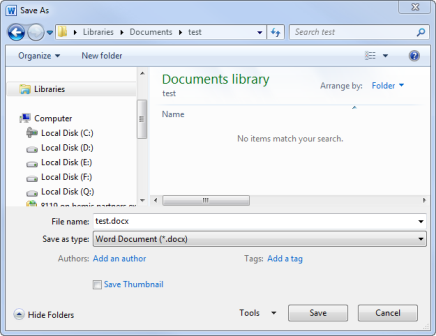
.jpg)