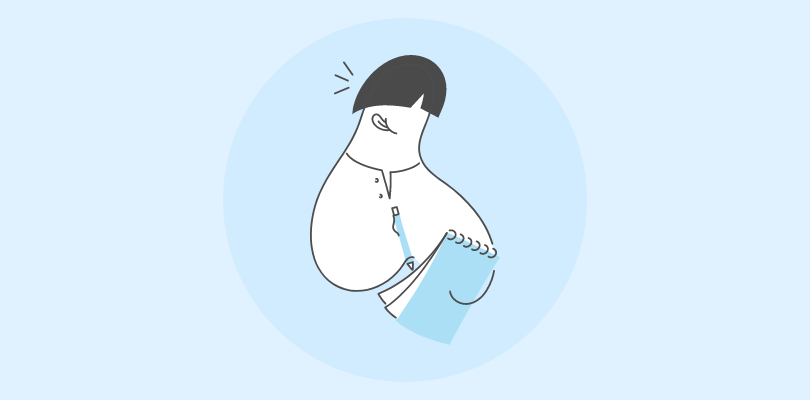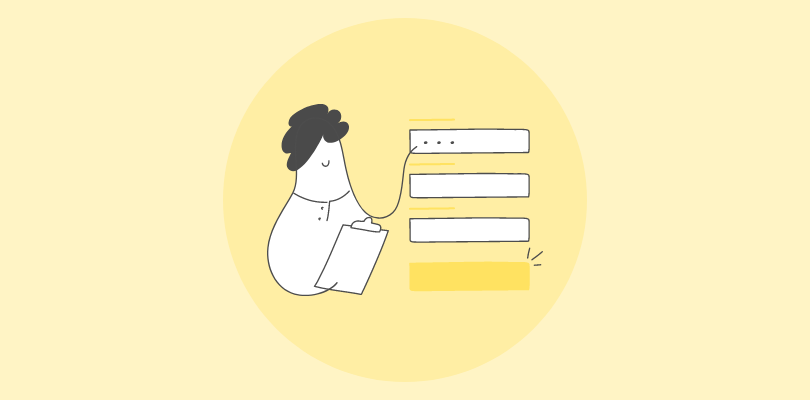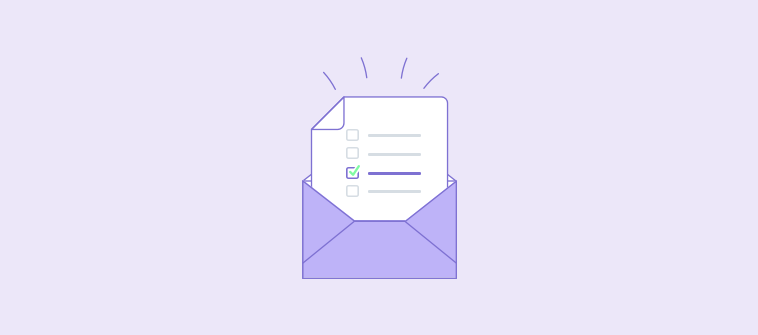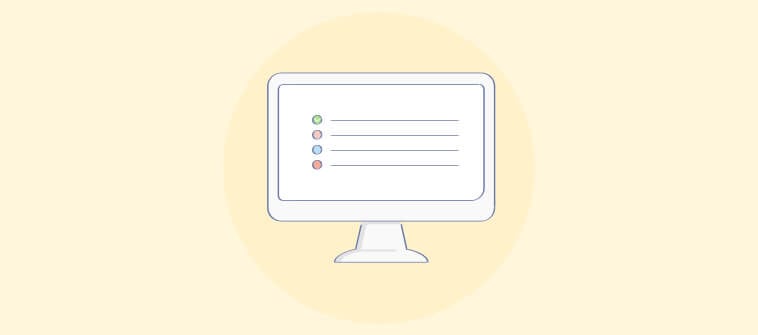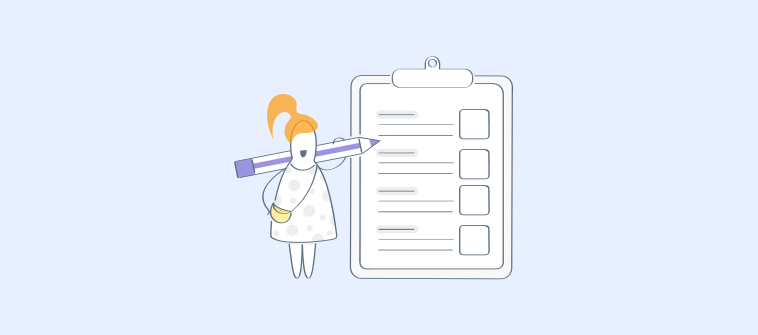Building a business on WordPress isn’t just about publishing content—it’s about turning attention into outcomes. A well-placed WordPress quiz can do exactly that.
Instead of another static page, a quiz gives visitors a reason to stop scrolling, interact with your brand, and leave behind insights you can actually use.
I’ve used quizzes to validate new offers before launch, funnel the right leads into the right campaigns, and keep bounce rates from tanking growth. They work because they feel personal, and when you’re running lean, “personal” is what turns traffic into traction.
In this guide, you’ll learn how to add a quiz in WordPress, compare the tools worth considering, and avoid the mistakes that cost beginners time, money, and momentum.
Why Do You Need to Create a WordPress Quiz?
Many people treat a WordPress quiz like a toy—something to entertain visitors or rack up a few shares. That’s surface-level thinking. If you’re serious about growth, a quiz can sit at the heart of your funnel.
Here’s what it does when you use it with intent:
1. Boost Engagement and Lower Bounce
Quizzes give visitors a reason to stay. The longer they stay, the more likely they are to act, whether that’s clicking a link, joining a list, or buying something.
For example, if you run a relationship advice website, you can embed a quiz such as the one below in one of your blog posts.
2. Generate Qualified Leads
Every completed WordPress quiz is a form filled out without friction. Unlike a cold signup form, people trade their answers for results they actually care about, generating hot leads.
3. Segment Your Audience Automatically
The answers people choose tell you exactly who they are and what they want. That’s free audience research you can plug directly into your campaigns.
4. Power Product Recommendations
Instead of guessing what to show a visitor, you can make their results page double as a tailored sales pitch. E-commerce brands have quietly used product recommendation quizzes to push the right product to the right person—and watch conversions climb.
5. Drive Viral Reach
People rarely share your “About” page. They’ll happily share quiz results that say something about them. That means more eyes on your brand without another ad spend. Here’s an example of a viral online quiz, shared more than 7,800 times on Facebook:
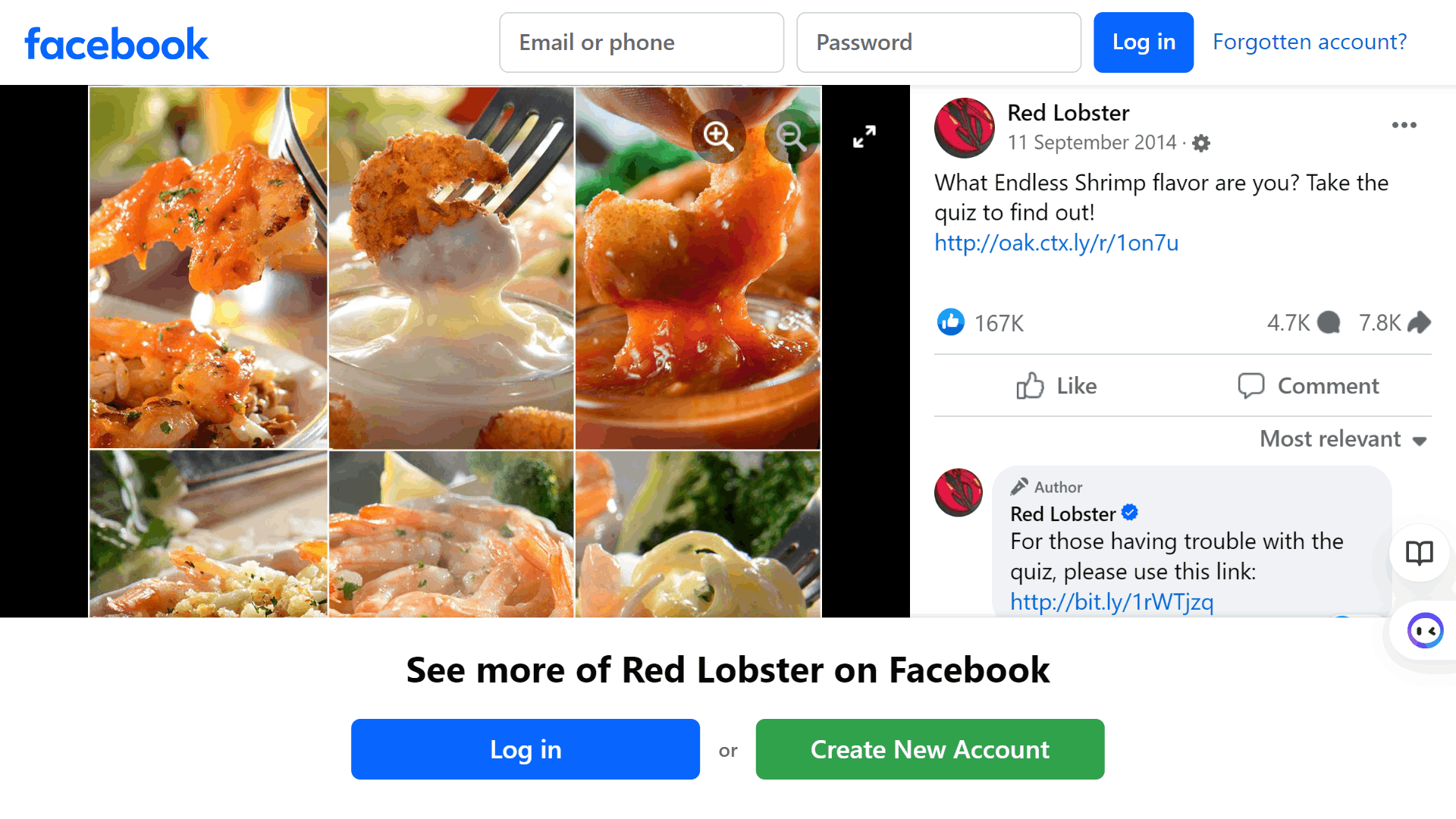
The takeaway: a quiz isn’t content filler. It’s a growth lever. The only catch is choosing the right plugin and setting it up the smart way—so it scales with your goals instead of slowing your site down.
Who Actually Benefits From a WordPress Quiz?
Not every reader comes to this guide with the same goals. A WordPress quiz solves very different problems depending on who you are:
For Marketers
A quiz is a lead engine. It captures emails, segments audiences, and feeds your CRM with data that makes campaigns smarter. If your goal is growth and conversions, the right WordPress quiz plugin will act like a lightweight marketing automation tool inside your site.
For Educators
A quiz is an assessment tool. It lets you track learning progress, assign grades, issue certificates, and integrate seamlessly with LMS platforms. If your business is training, coaching, or online courses, your plugin choice needs to emphasize accuracy, reporting, and student management.
For Beginners and Small Business Owners
A quiz is an engagement magnet. It keeps visitors from bouncing, creates shareable moments, and gives you an easy way to start collecting leads without technical overhead. If you’re just starting out, simplicity and ease of use matter more than advanced integrations.
Understanding where you fit on this spectrum makes the next step—choosing a plugin—much easier.
Watch: How to Generate Leads With Lead Quizzes Easily
Choosing the Right Plugin: Self-Hosted vs. Cloud-Based
Here’s the part most WordPress site owners get wrong: they pick the first WordPress quiz plugin that looks shiny, install it, and hope for the best. A few weeks later, the site slows down, layouts break after an update, or the plugin can’t handle the features they actually need.
Choosing the right WordPress quiz tool isn’t about chasing the most popular option—it’s about matching the solution to your goals and your technical comfort. And that starts with a simple but overlooked distinction:
Self-Hosted Plugins (Native to WordPress)
These are installed directly in your WordPress dashboard. They give you full control, usually with a one-time or annual license fee. But that control comes with risk: plugin conflicts, performance slowdowns, and compatibility headaches after WordPress updates.
When a Native Plugin Makes Sense
- You want everything managed inside WordPress.
- Your quizzes are short and simple—like polls, trivia, or lightweight knowledge checks.
- You don’t need advanced reporting or security features.
- You prefer a free option with minimal setup.
Cloud-Based Tools With WordPress Integration
These live outside your site and use a small plugin or shortcode to embed the quiz. Because they’re hosted separately, they’re less likely to crash your theme or hog server resources. The trade-off: you may need to pay a recurring fee, and your quiz data lives on someone else’s servers.
When a Cloud-Based Platform Fits Better
- You need advanced functionality, such as AI question generation, detailed reporting, or personality quizzes.
- Security and integrity matter—for example, in compliance exams or certification tests.
- You want scalability without adding strain to your WordPress site.
- You plan to integrate quizzes with CRM, LMS, or email tools.
There’s no “one best” option. The right choice depends on your funnel, your audience, and how much you want to manage behind the scenes.
How to Create a Quiz on WordPress (Step by Step)
Now that you know the main approaches, let’s look at how each one actually works in practice. We’ll go step by step through a plugin example and a cloud-based example so you can see the process from both angles.
Method 1: Using a Native Plugin
We’ll take HD Quiz as an example of this method. It runs entirely inside WordPress, so everything is managed from your dashboard.
Step 1: Install the Plugin
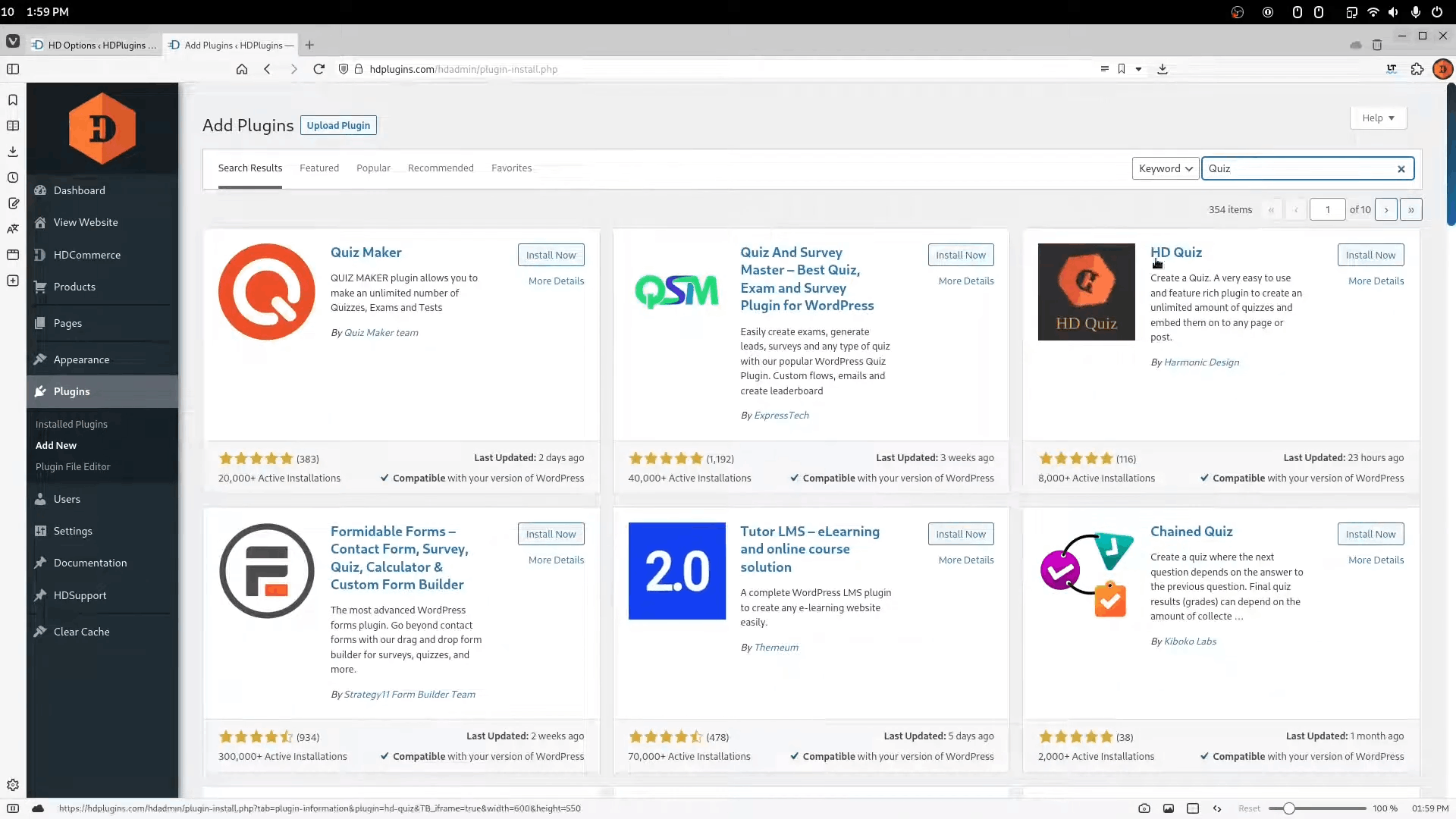
Add HD Quiz from the Plugins section in WordPress. Once activated, it creates a dedicated menu in your admin panel.
Step 2: Set up a Quiz
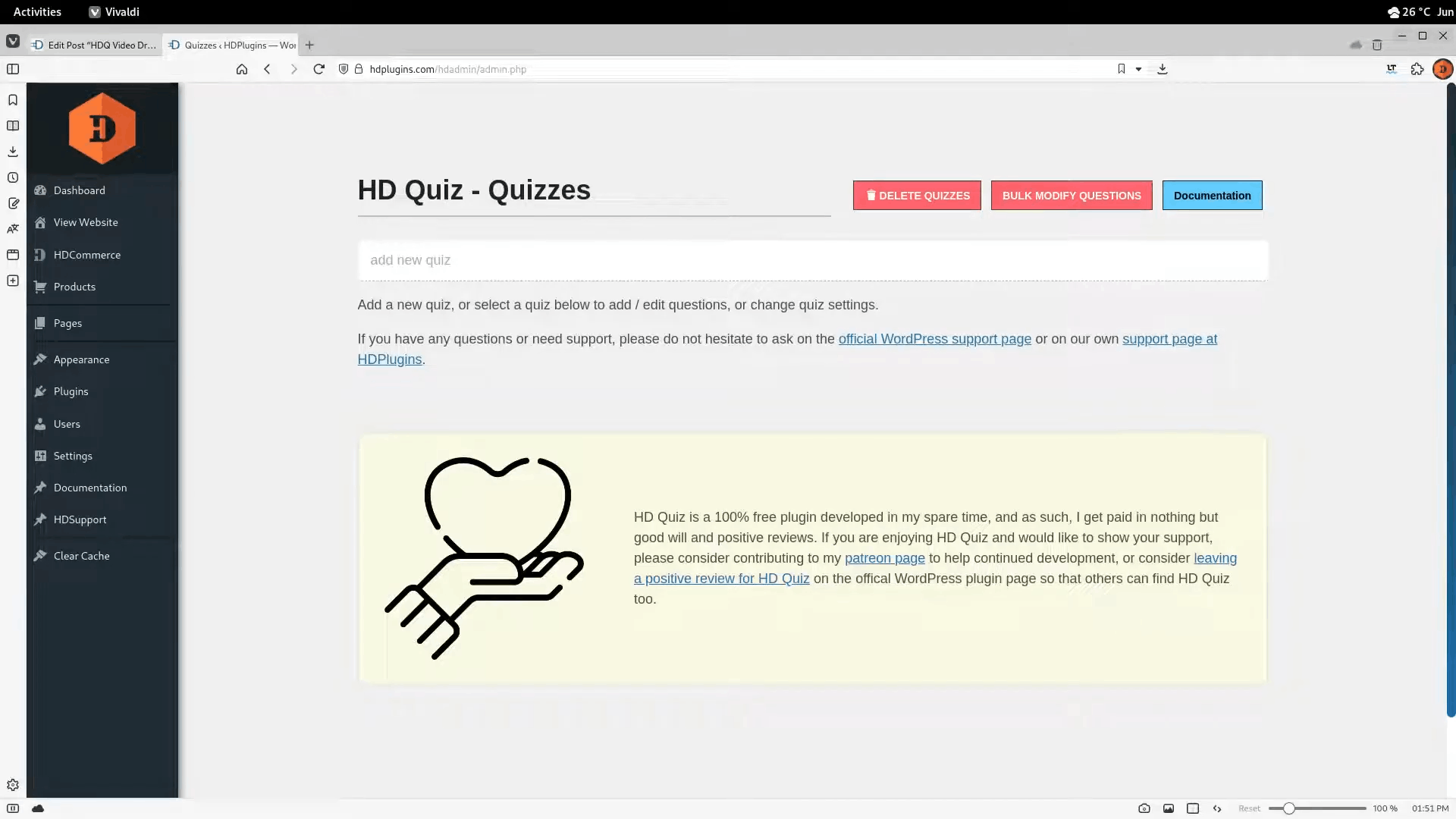
Create a new WordPress quiz, give it a title, and save it. This creates the framework you’ll use to add questions and configure options.
Step 3: Write Your Questions
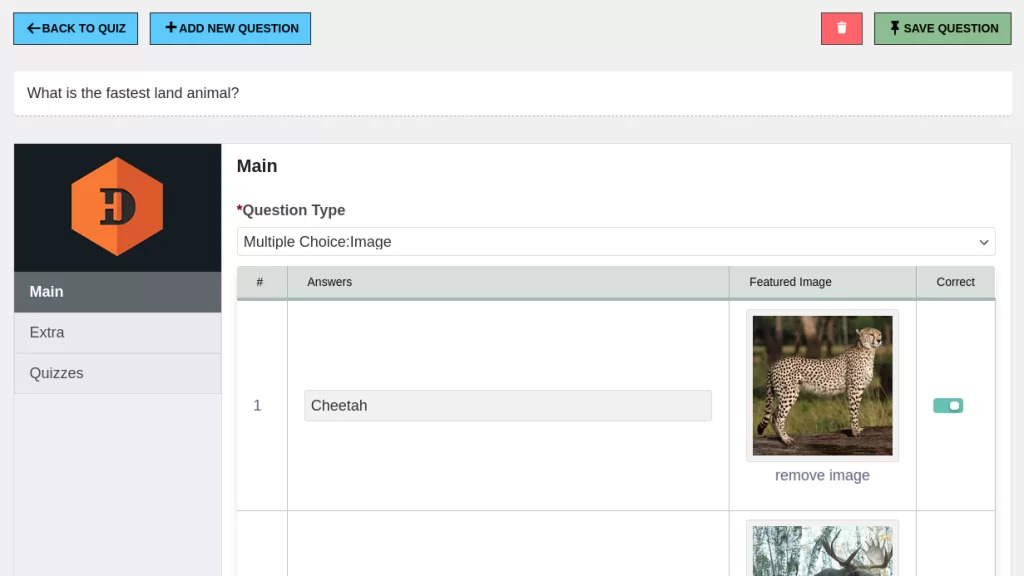
Add your questions in the format you prefer. HD Quiz supports multiple-choice, true or false, text entry, and image-based questions. You can also include hints or explanations to guide participants.
Step 4: Configure Settings
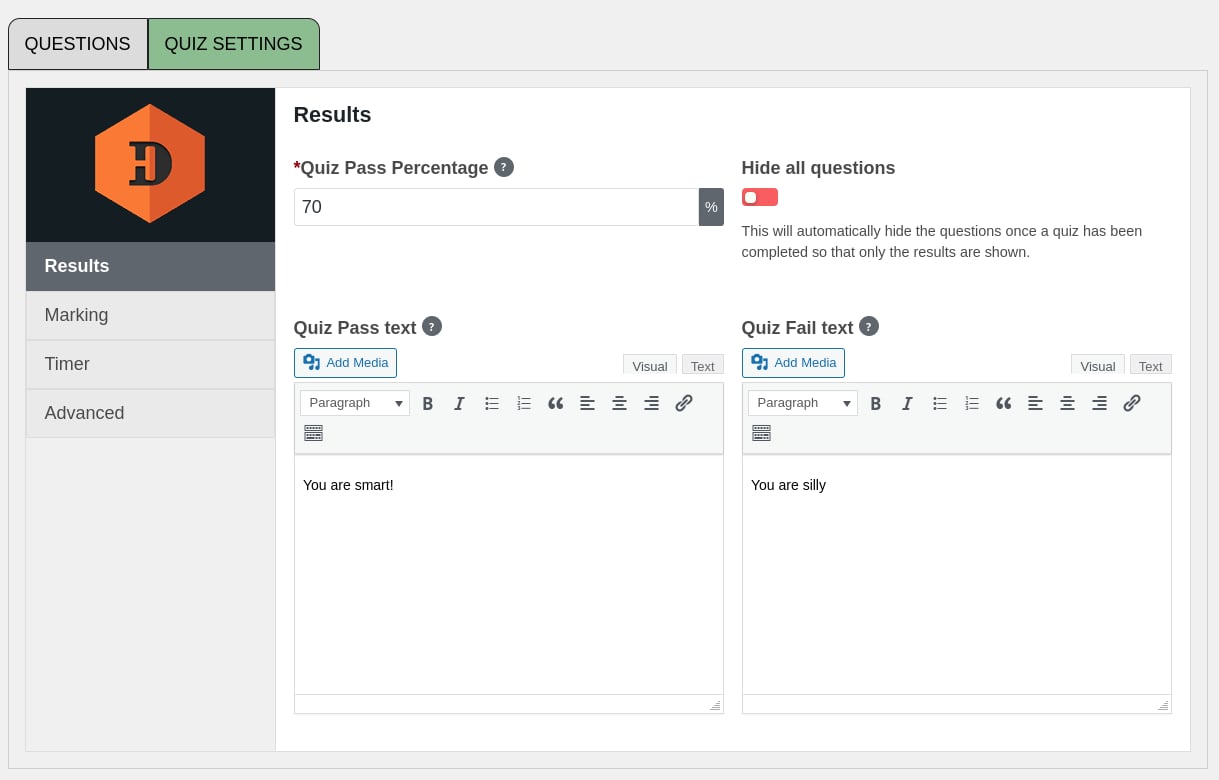
In the quiz settings, you can set a pass percentage, choose whether users see correct answers after completion, and add timers either for the entire quiz or for individual questions. You can also randomize the order of questions and answers to keep each attempt different.
Step 5: Publish the Quiz
Save the WordPress quiz to generate a shortcode or Gutenberg block. Place that shortcode in a page or post and preview it to check that the layout works with your theme.
This method works best if you want a free, lightweight solution that keeps everything self-contained within WordPress.
Method 2: Using a Cloud Platform
For this method, let’s look at ProProfs Quiz Maker. You can create a quiz for your website on the ProProfs platform and then embed the finished version into WordPress.
Step 1: Log In
Log in to access the quiz dashboard.
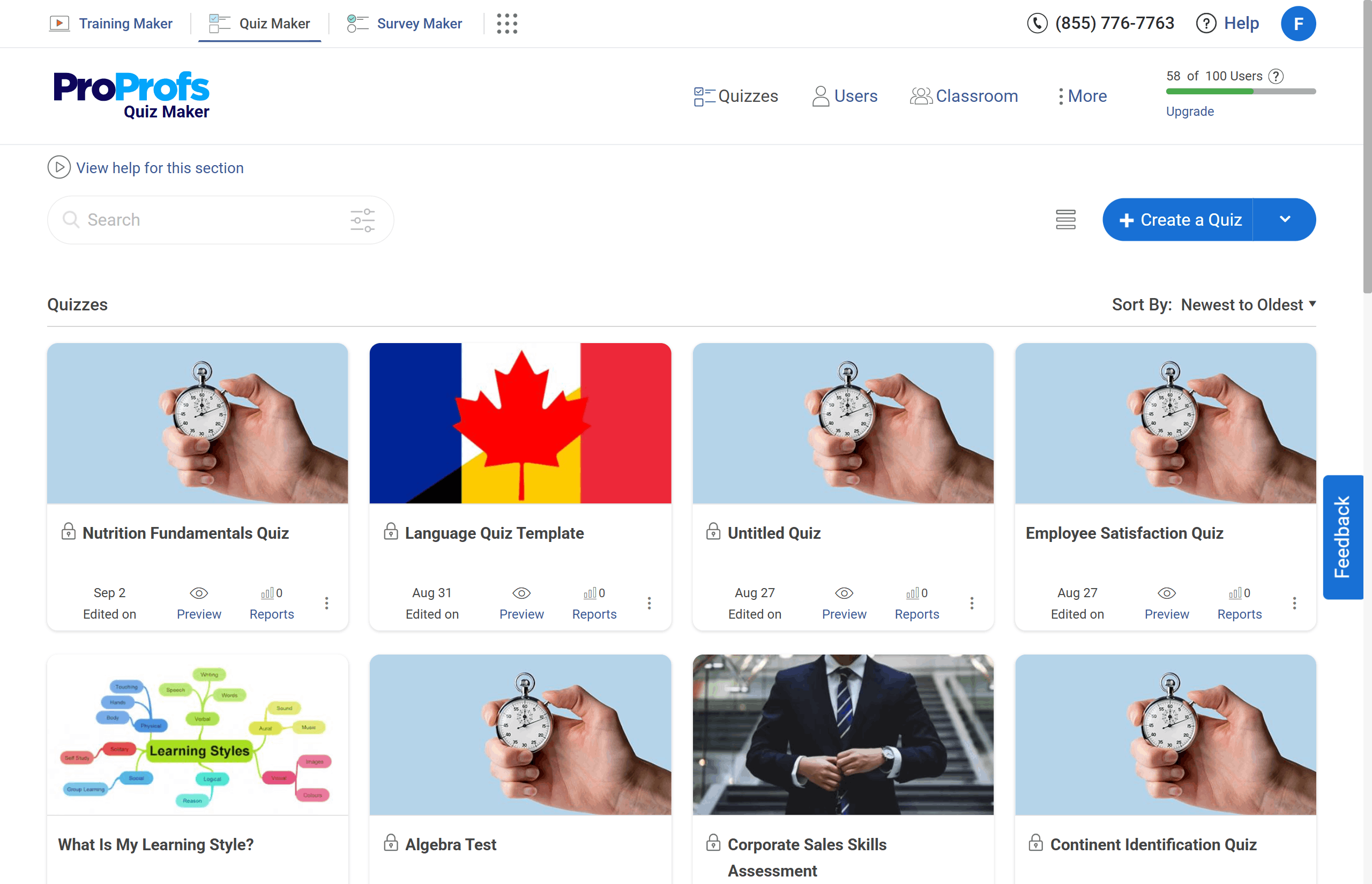
Step 2: Choose Your Quiz Type
Decide whether you’re creating a scored quiz (graded tests, knowledge checks) or a personality quiz (outcomes based on user choices).
Watch: How to Create a Personality Quiz
Step 3: Build the Quiz
Add questions manually, start from one of 100,000+ templates, or generate them using AI. Try to use a variety of question types in a quiz to make it more engaging.
For scored WordPress quizzes, assign points and correct answers to automate grading and feedback. For personality quizzes, map each response to a defined outcome.
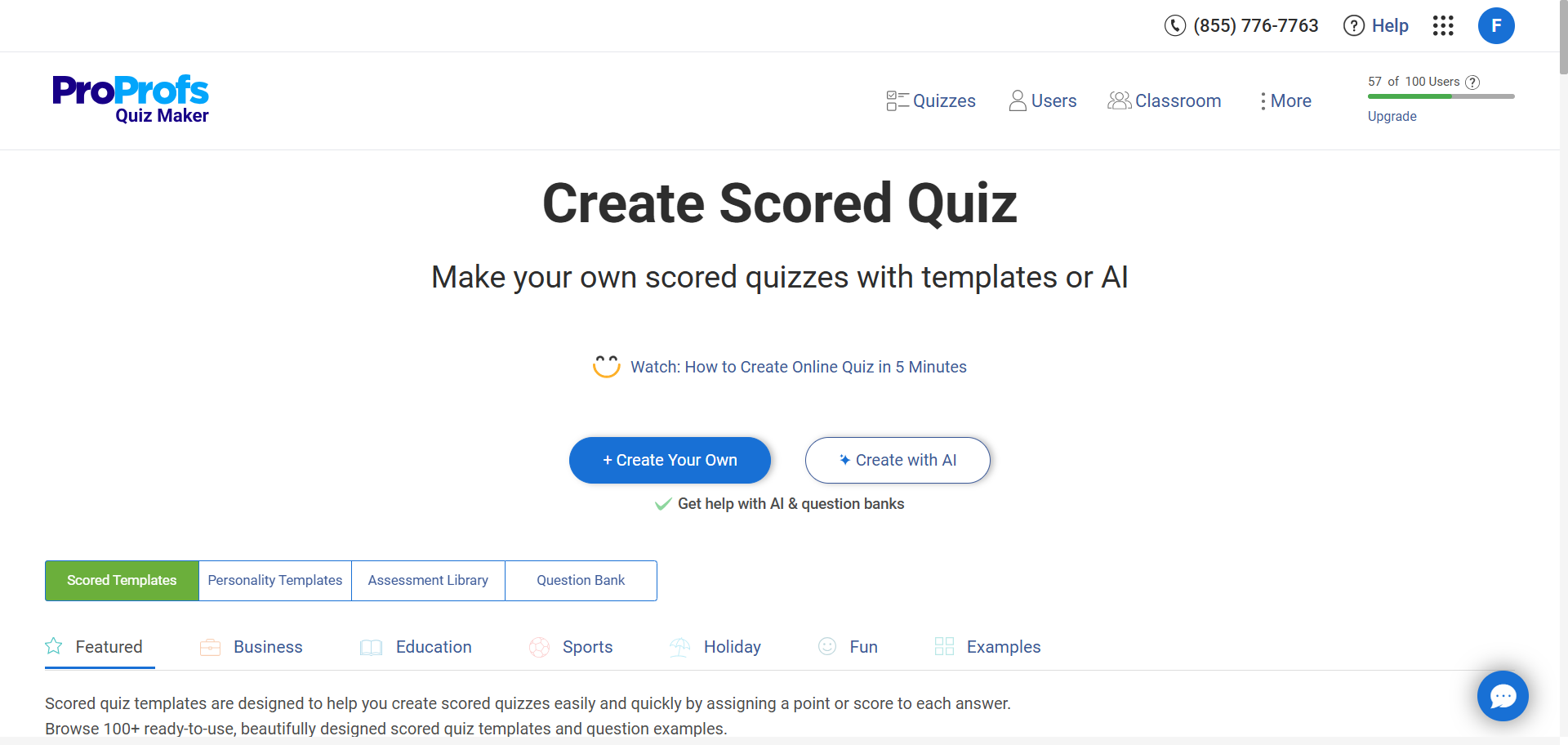
Step 4: Configure Settings
Configure timers, shuffle questions and answers, or limit retakes. If you’re running exams, you can enable anti-cheating tools such as tab-switch prevention, question banks, or remote proctoring.
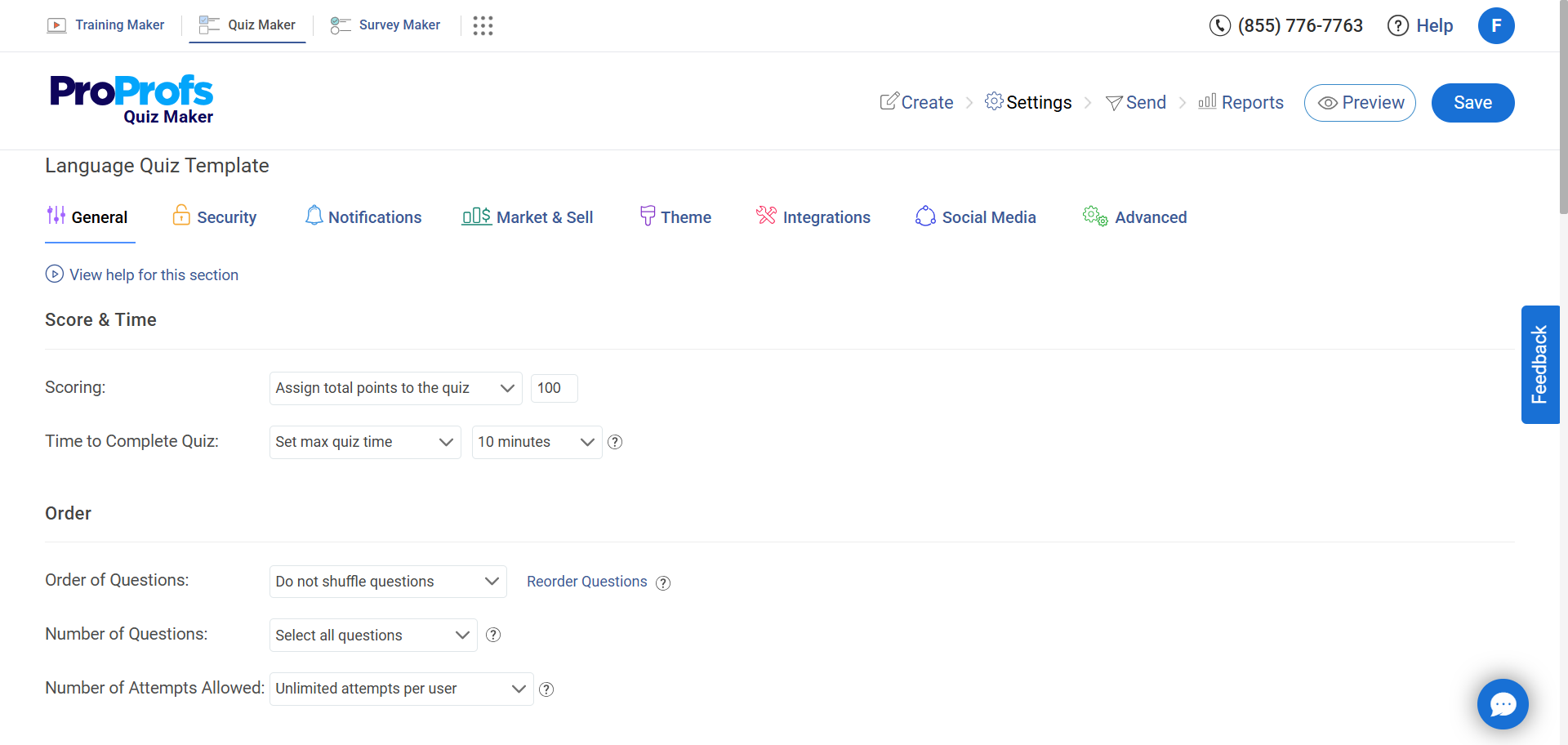
Step 5: Refine Results and Design
Choose how results are displayed. Add a custom message and image for each score range / personality outcome. You can also add certificates, custom feedback, and apply your site’s branding, colors, and font.
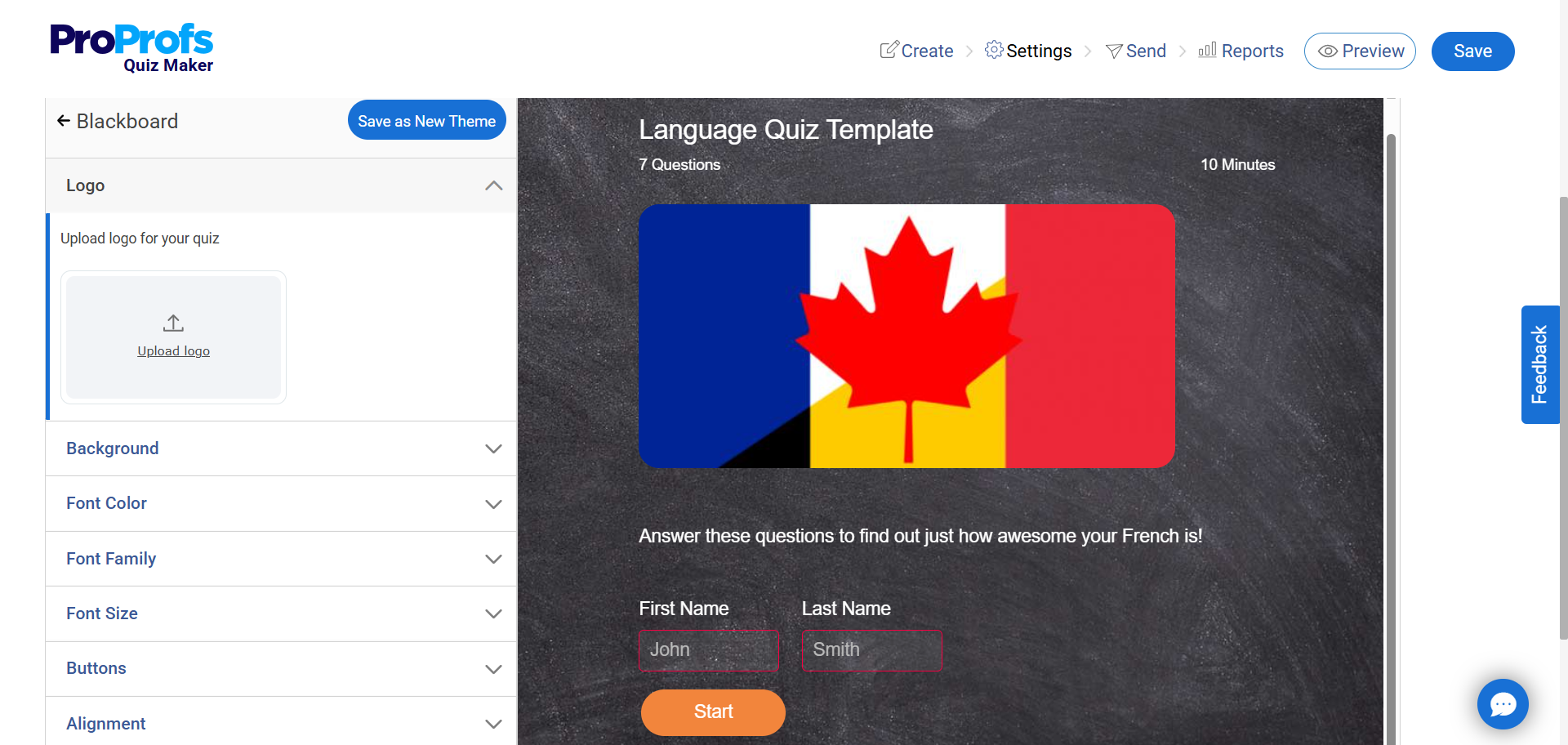
Step 6: Embed in WordPress
Install the free ProProfs Embed plugin. Copy the shortcode or embed code and paste it into a page or post.
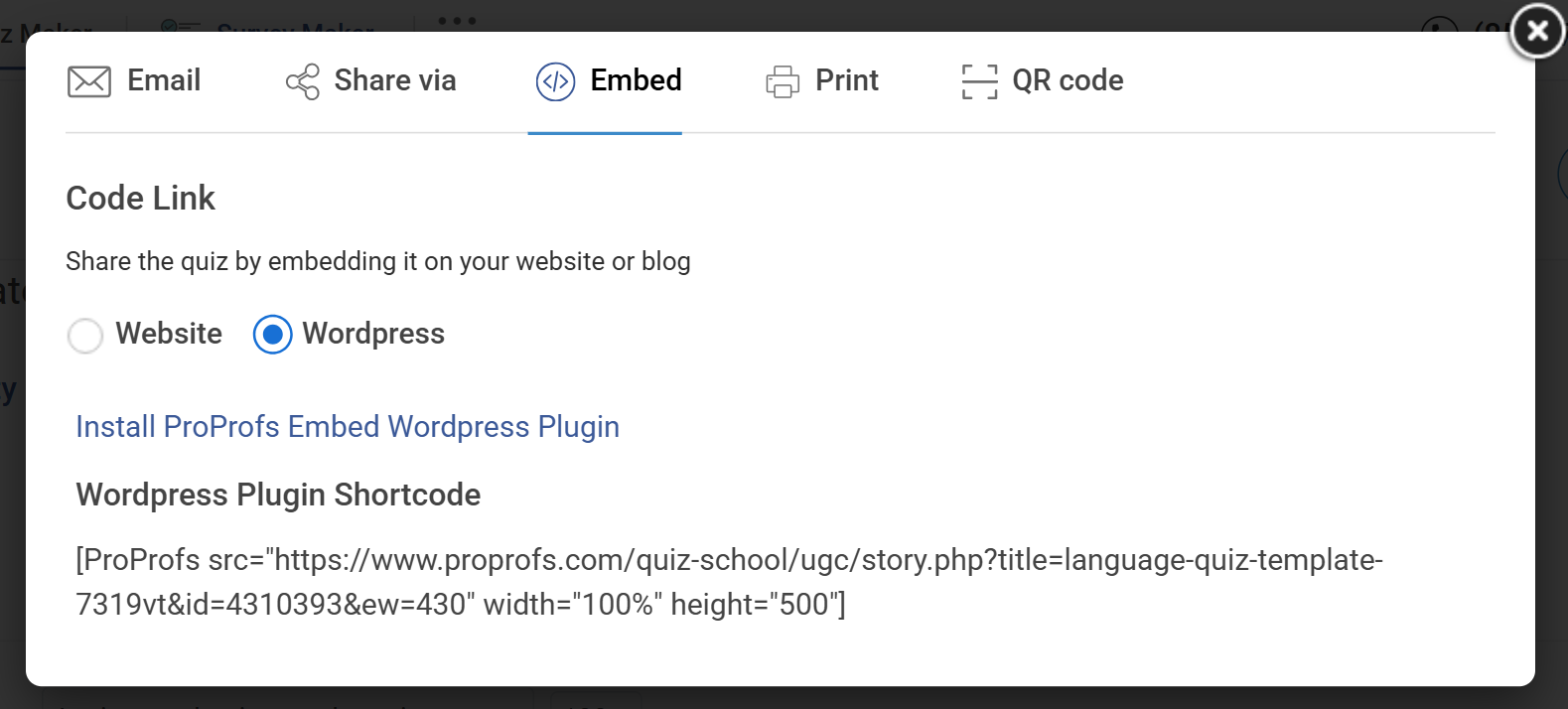
This method is useful if you want advanced features such as AI-generated quizzes, detailed analytics, secure testing, or personality-style outcomes—without adding extra load to your WordPress site.
Watch: How to Embed Quizzes In Your WordPress Blog
Plugins like HD Quiz give you a lightweight, self-contained setup inside WordPress. Platforms like ProProfs move quiz creation outside your site, which opens up more flexibility for scaling, customizing, and securing quizzes.
FREE. All Features. FOREVER!
Try our Forever FREE account with all premium features!
The 5 Best WordPress Quiz Maker Plugins & Tools to Power Your Site
Picking a quiz plugin shouldn’t feel like gambling. The wrong choice can slow your site or box you into missing features. Below are the best quiz makers for WordPress—each built for a different use case—so you can choose the one that matches your goals without second-guessing.
1. ProProfs Quiz Maker – Best for Easily Creating Secure Quizzes With AI
I’ve used ProProfs Quiz Maker to build training and certification quizzes, and what stood out was how effortless it felt. Beyond templates and question banks, it includes AI assistance for generating questions, explanations, and even entire quizzes. For educators and businesses that need more than fun engagement, ProProfs covers security too—randomized questions, timed tests, cheat-prevention, and even remote proctoring.
Since it’s cloud-hosted, you can scale without worrying about WordPress crashes, while keeping quizzes compliant, branded, and data-rich.
Pros
- AI-powered quiz creation with smart question generation.
- 20+ question types, with automated grading and multimedia support
- Security features: question randomization, timers, proctoring, and IP restrictions.
- Certificates, branding, and LMS/CRM integrations.
- Advanced reporting and analytics dashboards.
Cons
- Lacks a built-in dark mode for quizzes or the dashboard.
- Data is stored offsite since it’s cloud-based.
Pricing
Forever free for short quizzes and all essential features. Paid plans start at $19.99/month.
2. Thrive Quiz Builder – Best for Marketers Focused on Conversions
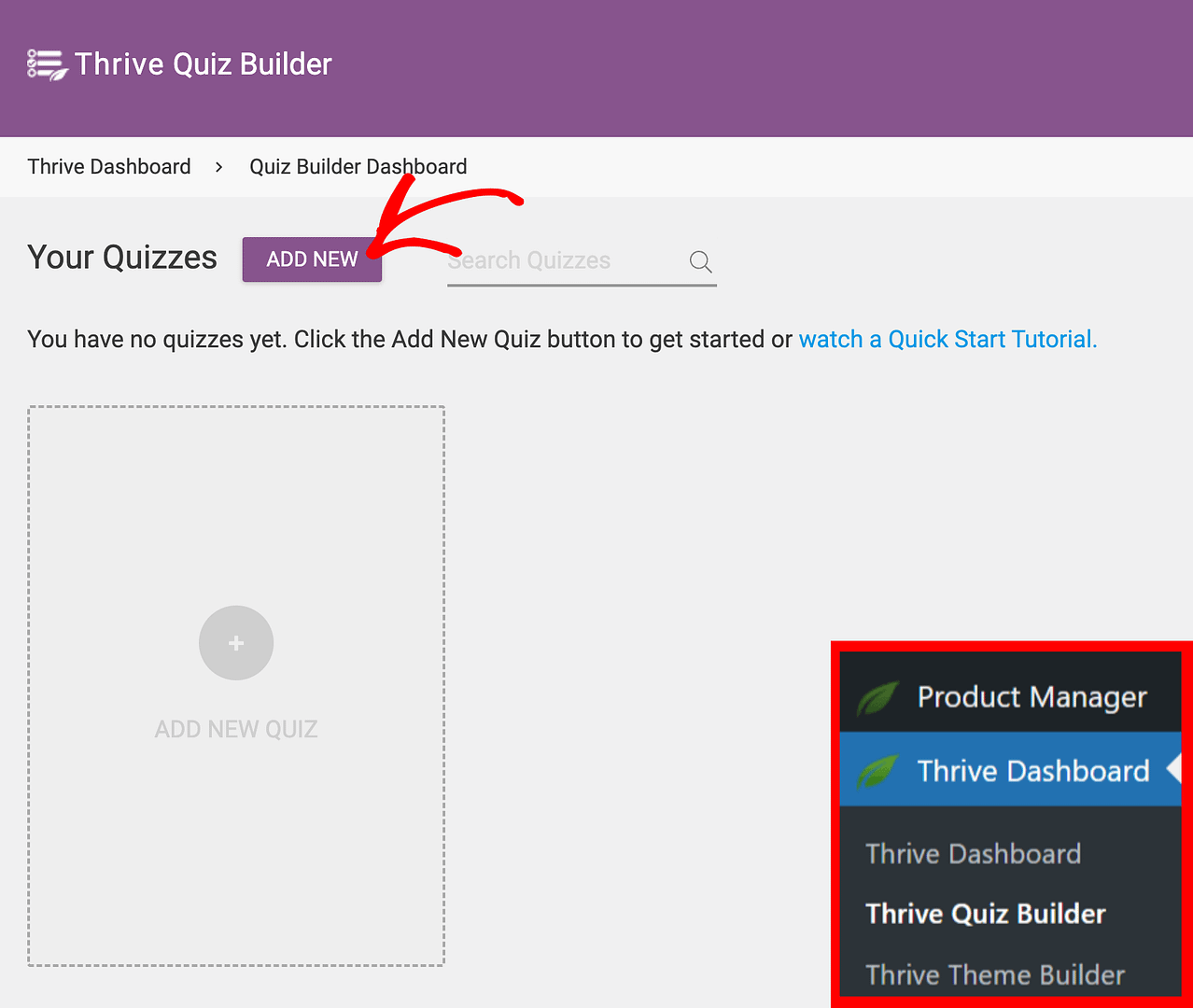
Image source: Thrive Quiz Builder
I’ve worked with Thrive Quiz Builder on a client project where the goal was lead generation. The drag-and-drop interface made setup straightforward, and branching logic allowed us to test different question paths.
It integrates seamlessly into WordPress, and its opt-in gates and A/B testing features make it especially appealing to marketers who want to treat WordPress quizzes as part of their funnel strategy.
Pros
- Intuitive drag-and-drop builder with templates.
- Branching logic for personalized quiz flows.
- Lead capture features like opt-in gates and splash pages.
- A/B testing with conversion-focused analytics.
Cons
- Only available for WordPress sites.
- Can increase plugin management overhead.
Pricing: $199/year for one site
3. Quiz Maker (Ays Pro) – Best for Flexible, All-Purpose Use
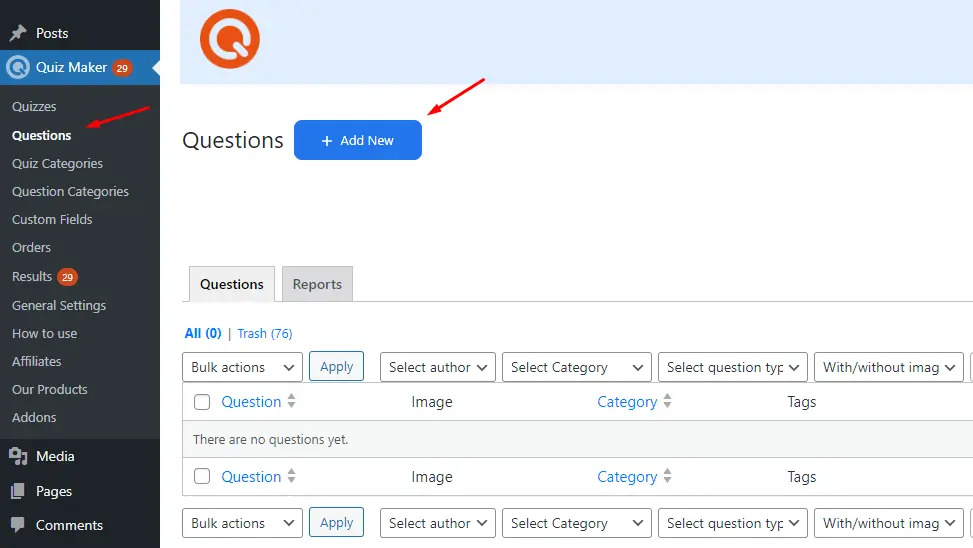
Image source: Ays Pro
Quiz Maker by Ays Pro is one of the most versatile WordPress-native quiz builders. It supports a wide range of quiz types, including personality, trivia, and scored tests. With conditional logic, multimedia support, timed quizzes, and import/export functionality, it balances ease of use with advanced features.
It’s well-suited for educators, trainers, or businesses that want control over every detail while keeping everything inside WordPress.
Pros
- Supports multiple question types and quiz formats.
- Multimedia integration with customizable branding.
- Conditional logic for personalized results.
- Import/export for bulk question management.
Cons
- The interface isn’t as modern as premium competitors.
- Can be heavy compared to lightweight plugins.
Pricing: Starts at $75 for basic features.
4. WP Quiz – Best for Viral, BuzzFeed-Style Engagement
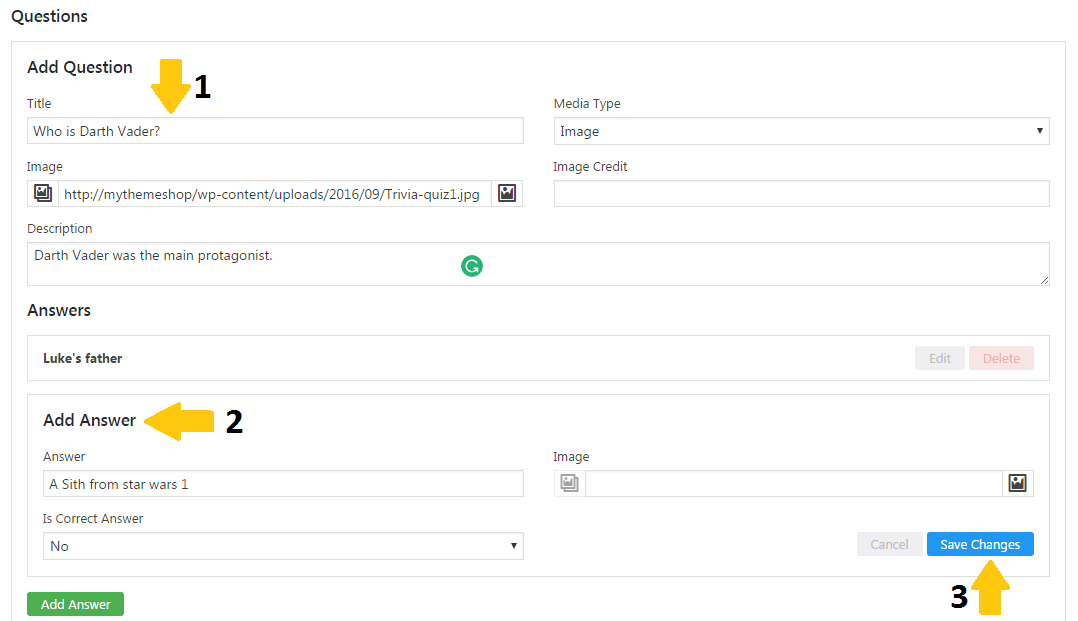
Image source: mythemeshop.com
I once used WP Quiz to set up a personality quiz for a lifestyle site, mainly to test how easily it could be embedded and shared. The setup was quick, and the flip-card format looked sharp right out of the box.
A free quiz maker for WordPress, it’s clearly built for engagement and shareability, not deep analytics, which makes it well-suited for content creators who want BuzzFeed-style interaction.
Pros
- Supports multiple fun formats like flip cards and trivia.
- Auto-scroll enhances engagement.
- Built-in social sharing features.
- Lightweight and responsive design.
Cons
- Minimal marketing or analytics tools.
- No conditional logic or personalization.
Pricing: Free version available. Paid plan starts at $67 for 1 year of updates and support.
5. HD Quiz – Best for Educators Who Need Something Lightweight
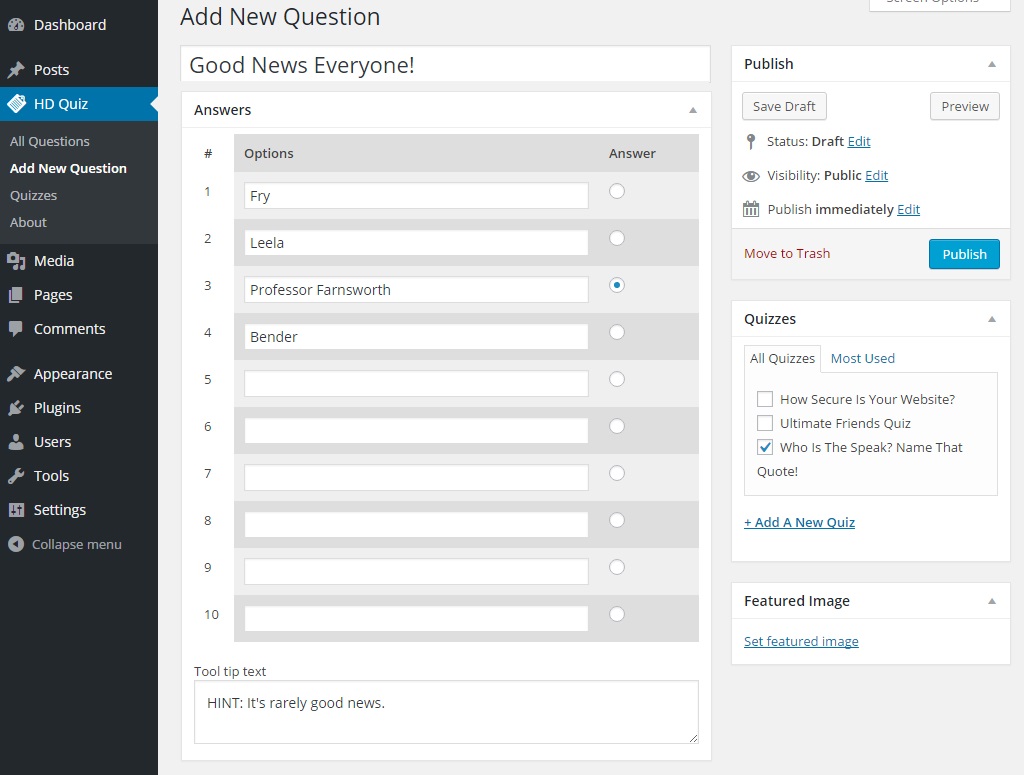
Image source: HD Quiz
HD Quiz is a lightweight and completely free plugin that’s best for educators or small-scale quiz creators. It supports features like timers, image- or GIF-based answers, randomized questions, and accessibility tools.
Designed to be simple but reliable, it works well without slowing down your site. While it doesn’t offer advanced marketing or LMS integration, it’s an excellent no-cost option for WordPress quizzes that just need to work seamlessly.
Pros
- Mobile-friendly, lightweight, and responsive.
- Supports images, GIFs, and multimedia questions.
- Randomized questions and timers included.
- Free and frequently updated.
Cons
- No branching logic or certificates.
- Limited analytics and integrations.
Pricing: Free version available. Paid add-ons available at $15 each.
WordPress Quiz Tools at a Glance
| Tool | Best For | Standout Features | Pricing |
|---|---|---|---|
| ProProfs Quiz Maker | Easily creating secure quizzes with AI | Cloud-hosted, AI-powered quiz creation, 100,000+ templates, 1M+ question bank, certificates, advanced reporting & analytics | Forever free for short quizzes and most features. Paid plans start at $19.99/month. |
| Thrive Quiz Builder | Marketers focused on conversions | Drag-and-drop builder, branching logic, opt-in gates, A/B testing, analytics | $199/year for 1 site |
| Quiz Maker (Ays Pro) | Flexible, all-purpose use | Multiple quiz types, conditional logic, multimedia support, import/export | Starts at $75 for basic features. |
| WP Quiz | Viral, BuzzFeed-style engagement | Personality/trivia formats, flip cards, auto-scroll, social sharing | Free version available. Paid starts at $67 for 1 year of updates and support. |
| HD Quiz | Educators needing something lightweight | Free, mobile-ready, timers, image/GIF support, randomized questions | Free; optional add-ons at $15 each. |
Advanced Features for Smarter WordPress Quizzes
Once you’ve created a basic quiz, the next step is to refine it with features that improve engagement, reliability, and usefulness. Depending on the tool you’re using, here are some capabilities worth exploring:
1. Conditional Logic
Set up branching paths so the next question depends on a participant’s previous answer. This makes the quiz feel personalized and is especially valuable for product recommendations, assessments, or adaptive learning.
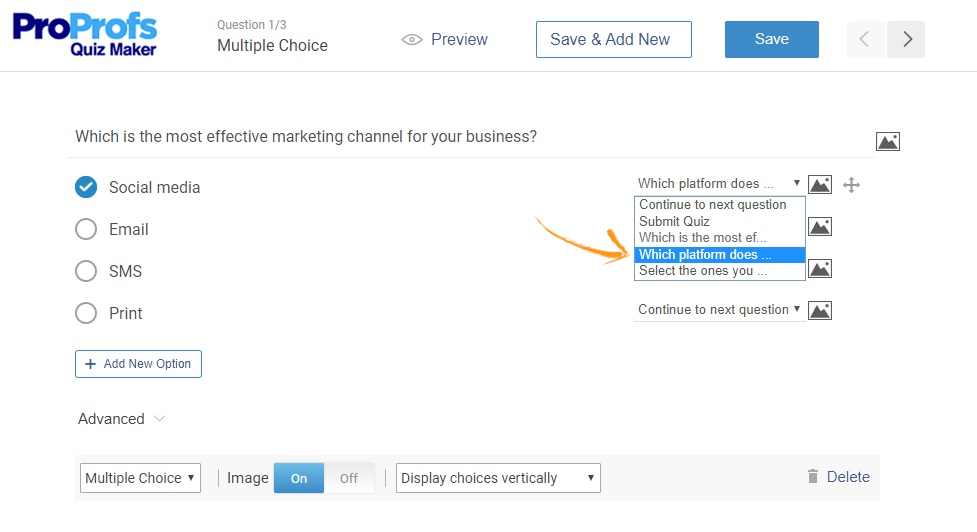
2. Integrations With Email and CRM Tools
Connect your WordPress quiz results directly to platforms like Mailchimp, HubSpot, or Salesforce. This lets you automatically segment leads, nurture them with tailored content, or enroll learners in follow-up training.
Watch: How to Integrate Online Quizzes With Mailchimp
3. Certificates and Grading
If you’re using quizzes for training or courses, set up automated grading and award certificates. Many tools allow you to customize the certificate design and link it with passing criteria.
4. Analytics and Reporting
Look beyond simple scores. Explore dashboards that show completion rates, time spent per question, or drop-off points. In-depth reports and statistics help you refine WordPress quizzes for higher engagement and better learning outcomes.
5. Security Options
For exams or compliance quizzes, enable features such as randomized questions, time limits, retake restrictions, and, in some cases, remote proctoring. These help maintain integrity and fairness.
6. Design and Branding
Adjust fonts, colors, and layouts to make your quiz match your site’s look and feel. Small touches like adding your logo or themed background images can reinforce brand identity.
Watch: How to Design Beautiful Quizzes
Advanced features aren’t just bells and whistles—they shape how your quiz performs. Start with the basics, then add the options that align with your goals, whether that’s marketing, education, or secure testing.
How to Avoid Common Problems With WordPress Quizzes
Even well-built quizzes can run into issues on WordPress sites. Most problems come down to plugin conflicts, performance bottlenecks, or misconfigurations. Here are some ways to stay ahead of them:
1. Plugin and Theme Conflicts
Quizzes may break layouts or trigger errors if they clash with your theme or another plugin. To troubleshoot, test on a staging site, deactivate other plugins one by one, and check whether the issue persists. Keeping plugins updated also reduces conflict risk.
2. Performance Slowdowns
Poorly coded plugins can load unnecessary scripts or query the database inefficiently. If your site slows after adding a quiz, use tools like Query Monitor or GTmetrix to see what’s causing the delay. Switching to a lighter plugin—or an external quiz platform—can resolve the issue.
3. Mobile Responsiveness
Not all quiz plugins handle mobile displays gracefully. Always preview your quiz on different devices, and adjust layout settings if available. Cloud-based platforms often take care of responsiveness automatically.
4. Caching Issues
If users complain that questions or results aren’t loading correctly, your caching plugin may be serving outdated data. Clear your cache or set rules to exclude quiz pages.
5. Data Handling and Storage
For sites running frequent quizzes, results data can grow quickly. Regularly clean up unused quizzes and export old results if your plugin supports it. Cloud-based tools avoid this problem since they store data externally.
Most quiz problems are avoidable with proactive testing and smart housekeeping. Use a staging environment for major changes, monitor site speed, and keep both WordPress and plugins updated to stay ahead of trouble.
10 Quick Tips for Better WordPress Quizzes
Adding a quiz to WordPress is straightforward. Making it effective without slowing down your site or confusing users requires planning. The following tips draw from real-world issues so you can avoid common mistakes.
1. Decide the Outcome First
Be clear about the purpose before you start. A lead-generation quiz, a formal assessment, and a product recommender all require different tools and setups.
2. Choose Tools by Persona, Not Popularity
Marketers should look for lead capture and CRM integrations. Educators need grading, certificates, and LMS compatibility. Beginners benefit from simple, lightweight plugins. Pick based on your role, not what seems trendy.
Watch: How to Choose the Best Quiz Software
3. Keep Performance in Mind
Some WordPress quiz plugins can slow down your site. Test speed after installation and update on a staging site. If you expect high traffic, consider a cloud-based option that won’t add server strain.
4. Design for Mobile First
Most users will take quizzes on phones. Preview layouts on smaller screens, optimize media, and keep navigation clear to prevent drop-offs.
5. Respect the User’s Time
Shorter quizzes (5–10 questions) work best for engagement and lead capture. For longer assessments, add progress indicators or save-and-resume options.
6. Plan the Data Path
Decide in advance where responses will go. For marketers, this might be tagging in a CRM; for educators, recording grades in an LMS. Without a plan, quiz data goes to waste.
7. Use Gating Carefully
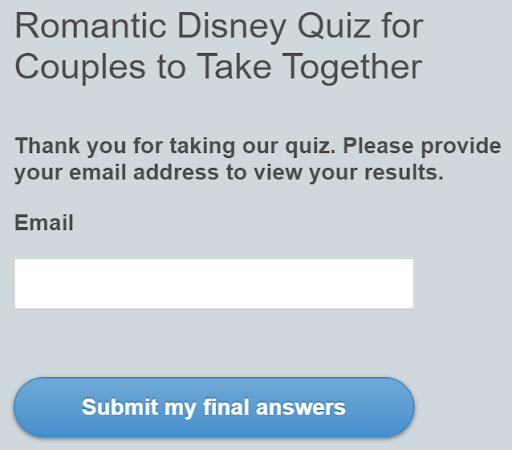
Collecting emails before showing results can work, but don’t ask for too much. A name and email are usually enough. Make sure the results feel worth the trade.
8. Use Media Strategically
Images, GIFs, and videos can make a WordPress quiz engaging, but heavy files can hurt performance. Compress media before uploading, and always check mobile layouts to avoid broken or oversized elements.
Watch: How to Create a Video Quiz
9. Track What Actually Matters
Go beyond completion rates. Measure time per question, drop-off points, and result distribution. Use this data to refine structure and content.
10. Have a Backup Plan
Conflicts happen, especially after updates. Keep backups and test changes on a staging site to prevent downtime.
Quizzes are easy to add, but effectiveness comes from clear goals, the right tool choice, and regular upkeep. Treat them as part of your strategy, not just another feature.
FREE. All Features. FOREVER!
Try our Forever FREE account with all premium features!
Turn Your WordPress Quiz Into a Growth Asset
Creating a quiz in WordPress is the easy part. The impact comes from how you use it—choosing the right tool, setting clear goals, and maintaining performance. A well-built quiz can capture leads, validate ideas, or reinforce learning, but only if you treat it as part of a larger strategy.
Start small if you need to, but build with scale in mind. Test on different devices, track the right metrics, and refresh your content regularly. Most importantly, align every quiz with a clear outcome—whether that’s growing your list, educating students, or guiding customers toward the right product.
Handled this way, a WordPress quiz isn’t just interactive content. It’s a reliable system for turning attention into results.
Frequently Asked Questions
How do you create a quiz in WordPress for free?
Free plugins like HD Quiz or WP Quiz let you build and publish quizzes at no cost. They cover basics like multiple-choice questions, timers, and shortcodes for embedding. ProProfs Quiz Maker also offers a forever-free plan for short quizzes, which is useful if you want to try a cloud-based option without paying upfront.
How do you create a quiz for a website?
Start by defining the quiz’s purpose (lead generation, engagement, or education). Then select a tool that fits your site—plugins if you’re on WordPress, or external quiz builders if you’re using another platform. Build your questions, configure results, and embed the quiz into a page or post. For step-by-step details, check our tutorial on embedding quizzes in WordPress.
Do free WordPress quiz plugins have limitations?
Yes. Common limits include fewer question types, no bulk import, limited analytics, or missing features like certificates and conditional logic. Free versions are fine for small projects, but scaling often requires moving to a paid plan or a cloud-based tool.
Why do WordPress quiz plugins sometimes break my site?
Conflicts can occur when a quiz plugin overlaps with your theme or other plugins. Symptoms include broken layouts or the quiz not loading. To avoid this, test on a staging site, keep plugins updated, and monitor site performance. If issues persist, an external option like ProProfs Quiz Maker can bypass many of these conflicts.
 We'd love your feedback!
We'd love your feedback! Thanks for your feedback!
Thanks for your feedback!