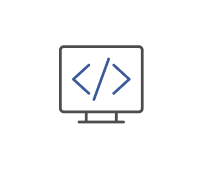User Control Interfaces
- ISO 9241
- IEEE 11073
2.
You may optionally provide this to label your report, leaderboard, or certificate.
Submit
Submit
Submit
Submit
×
Thank you for your feedback!