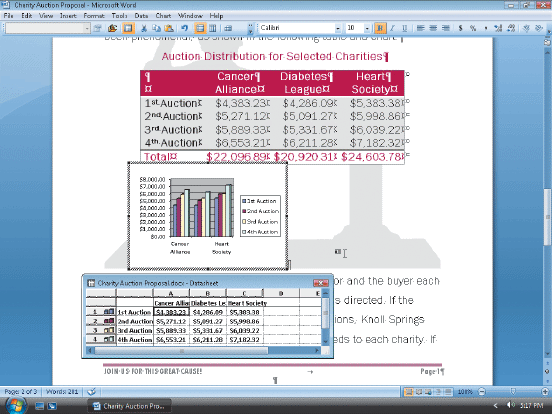A(n) ____ proposal is a proposal that sells an idea, a product, or a...
When the text color is Automatic, it usually is ____.
If you do not want the border style to carry forward each time the...
To create a text watermark, you use the ____.
If, as shown in the accompanying figure, while working in Graph you...
To display the Choose a SmartArt Graphic dialog box, click the ____...
After you click the Draw Table command, the mouse pointer changes to...
Each of the following is a type of proposal except a(n) ____ proposal.
Use the ____ button on the Layout tab to create a single cell that...
The box that identifies the colors assigned to categories in a chart...
A(n) ____ proposal usually requests funding for a research project.
A light gray duplicate image that displays on the lower-right edge of...
To select nonadjacent text, select the first item, hold the ____ key,...
The Increase Indent button on the Home tab changes the indent by ____...
The existing formula for summing a column in a table is ____.
To change the kind of chart like the one in the accompanying figure,...
You use the ____ command on a chart's shortcut menu to move legend...
An efficient technique of applying the same character formats to...
It is helpful to display ____ characters that indicate where in the...
To change alignment for a document but retain a different alignment...
Press ____ to position the insertion point at your last editing...
All section formatting is stored in the ____.
A(n) ____ proposal is a proposal that offers solutions to a problem or...
To exit Graph, as shown in the accompanying figure, and return to...
Use the ____ button on the Layout tab to display text vertically in a...
The Distribute Rows button is on the ____ tab.
The shadow effect and expanded spacing are applied to characters using...
You use the ____ command on a chart's shortcut menu to move legend...
To add a row to the bottom of the table, position the insertion point...
To remove a find format from the Find and Replace dialog box, click...
Word's ____ is used to create a complex table.
To place a border using the same settings as the most recently defined...
If Word displays {PAGE} instead of the actual page number, press ____...
If you have a header and footer that you want to appear in all...
All documents have at least one ____.
To insert a document into an open Word document, use the ____.
To save an active document with a new file name, click ____.