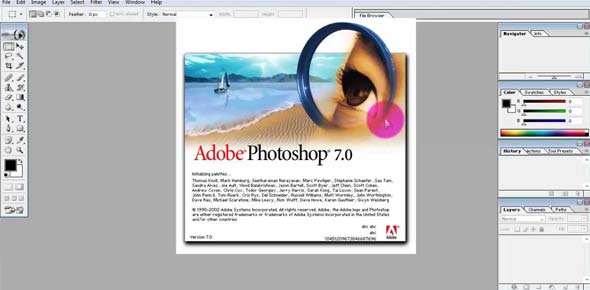True or false?: You should base the CMYK settings you choose, such as...
True or false? You can apply a Hue/Saturation adjustment to selected...
True or false? For maximum flexibility when painting, you should...
True or False? In addition to browsing for Help topics by title, you...
True or false? If you want to move the selected pixels, rather than...
Which key do you press with Alt, Ctrl, or Shift to form shortcuts for...
To create a color separation from an RGB file, choose Image, Mode,...
True or false?: A spot color’s Solidity value affects only its...
What dialog box do Overlays appear in?
True or false? You can create images with semi-transparent pixels that...
True or false? You can select only one range of colors when using the...
True or false? A vector path must pass through each direction point.
To adjust how each ink in a duotone image is distributed throughout...
What script can you run to automatically specify the size, JPEG...
True or false? In the Swatches panel, a swatch can consist of a color,...
1. In the second Photomerge dialog...
Which tool should you use to create an irregularly shaped selection...
Softening a selection by gradually reducing opacity to a specified...
1. How can you create a Photoshop...
1. Which slider in the Unsharp...
1. When you’re placing...
The best command for saving a JPEG image for the web is:
In Adobe Bridge, which view option displays a row of thumbnails at the...
1. A spot color is created as...
If you have a desired target file size for an image, what command...
After you specify a selection you want to define as a pattern, which...
1. If you need to make any step in...
1. For Caucasian flesh tones, the...
1. Using the Color Replacement...
How can you add a new layer that contains a copy of the current...
You’re preparing to output a cartoon for display on the web. The...
For you to create a duotone image, the image must be in ________ mode.
In the Camera Raw window, you can save the image with different color...
Which layer in a clipping mask defines the shape to which the others...
1. Which is not an option for the...
1. When you’re placing...
You want to create a solid colored geometric object whose shape you...
1. What does dragging the gamma...
Which color management policy displays an image in its embedded color...
In the Save for Web & Devices dialog box, you can use _____ views...
In which dialog box can you experiment with applying multiple filters...
1. Which of the following can you...
1. From which submenu can you...
1. Why might a Photoshop image...
In Quick Mask mode, how can you add to a selection?
1. How can you create a shape...
Which components can you modify by using the Levels dialog box [Choose...
1. In the Adjustments panel, which...
To reduce the number of layers in an image, you can either _____some...
1. Which formats support...
1. What types of variable elements...
What are the three component color channels in an RGB color image?
How can you open the Filter Gallery dialog box [Choose all that apply]
Why would you use a clipping mask with an adjustment layer?
Which adjustment is intended primarily for correcting miages with...
1. By using Zoomify, you can:
How can you create a Levels adjustment layer to change an image’s...
How can you perform a color correction as a non-destructive edit?...
Which of the following statements are true about Smart Objects?...
How can you use the Channels panel to add to a saved selection?
1. How can you change the...
You should prevent the printer from performing any additional color...
1. Name three factors that...
1. Which of the following are...
1. Name three ways to create gray...
Name three ways to use vector paths that appear directly in the image,...