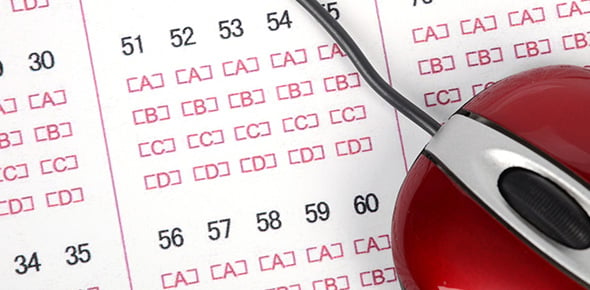Citrix 1y0-a03
56 Questions
| Attempts: 158
2.
You may optionally provide this to label your report, leaderboard, or certificate.
Submit
Submit
Submit
Submit
Submit
Submit
Submit
Submit
Submit
Submit
Submit
Submit
Submit
Submit
Submit
Submit
Submit
Submit
Submit
×
Thank you for your feedback!