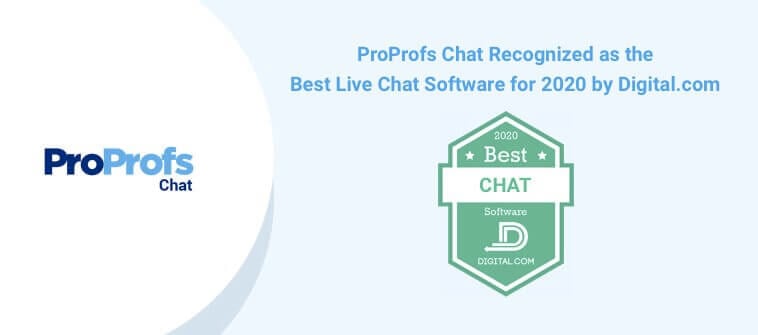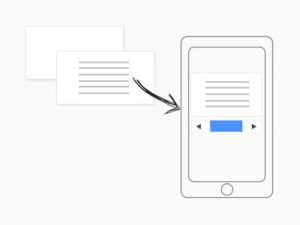In the last quarter of 2012, we had added the Try Again button, which allowed learners to retake quizzes.
In the last quarter of 2012, we had added the Try Again button, which allowed learners to retake quizzes.
Since, then we have had educators suggesting for a functionality which allowed learners to go back to a particular question or skip certain questions.
Realizing the importance of Skip & Go Back feature, we have introduced these functions in all ProProfs quizzes. Now, learners can skip a certain question and jump to the next one. This helps them to avoid wrong guesses, when negative marking has been enabled for certain quizzes. The Go Back feature allows learners to go back to a previous question and change/review their answers.
The image below shows how the Skip & Go Back feature appears to your learners:

Follow the steps below to enable the Skip & Go back feature for a quiz.
Step 1: Go to My Quizzes

Step 2: Click on “Edit Settings” to enable the Skip & Go Back feature for the quiz.

Step 3: Under “Presentation”, in General Settings, select “One question per page” and check the box which says “Allow navigation between questions”.

Note* In the above step – Do not check the box which says, “Allow review before final submission” or else learners will have to answer all questions, during the review, before finally submitting their answers.
Step 4: Finally, click on “Save” and you’ve successfully enabled the Skip & Go Back feature for the quiz.
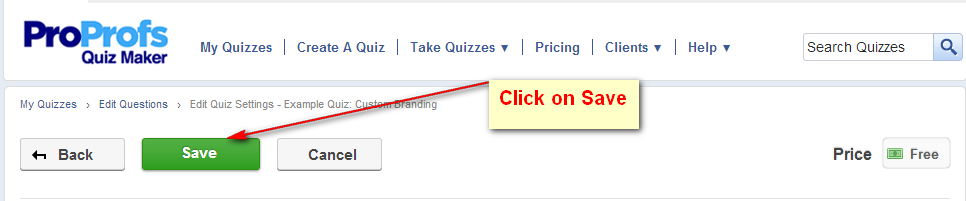
Note* Skip & Go Back is an optional feature and you can remove this functionality from a quiz at any time. To remove this functionality, uncheck the box which says “Allow navigation between questions”.