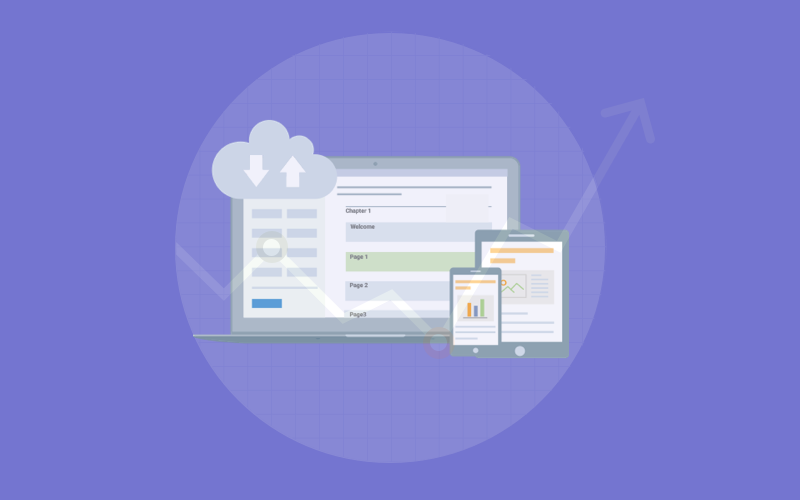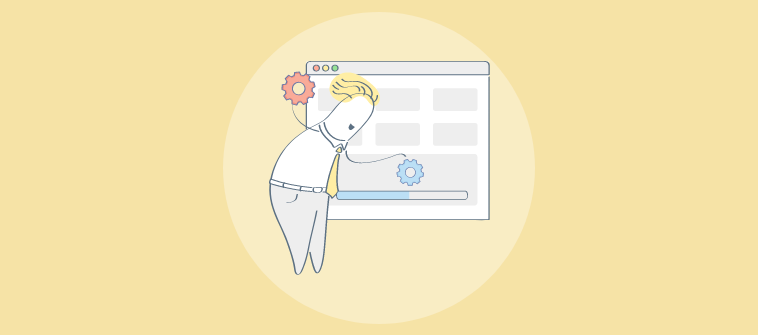To help you keep track of activity across all of your quizzes, we have added a Recent Activity Reports to our Quiz Maker. This is a consolidated report for all activity across all of your quizzes so that you can track a learner across all quizzes or track activity by any common field across all your quizzes.
To help you keep track of activity across all of your quizzes, we have added a Recent Activity Reports to our Quiz Maker. This is a consolidated report for all activity across all of your quizzes so that you can track a learner across all quizzes or track activity by any common field across all your quizzes.
Such a report saves you a lot of time as you get to know who has taken your quizzes with just a single click of a button. Not only that, this report also shows you the date the quiz was taken, who took it, the quiz taker’s email address, score, IP address and a whole bunch of useful information. What’s more, you can even download this report as Excel.
1. View reports for all quizzes in one central place
The Recent Activity page is a central place from where you can review the reports for all the quizzes that you have created with ProProfs Quiz Maker. You can easily access the full activity of users for the quizzes that they have taken such as when they took the test, how much they scored etc. Such a centralized report save you a lot of time and effort as you don’t have to go to each quiz to see the quiz takers’ details.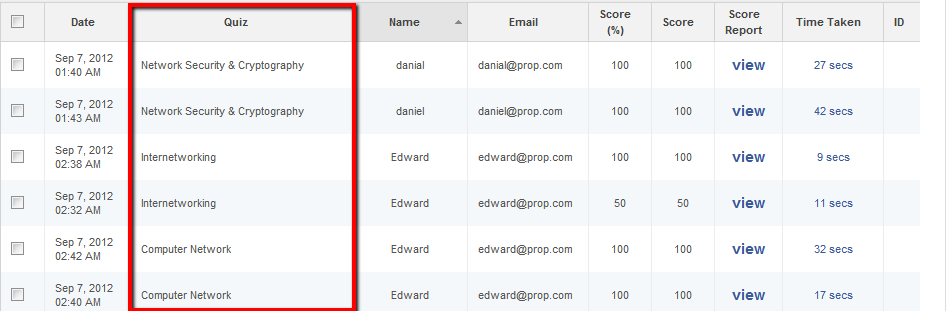
2. Track a user across all quizzes
Along with a centralized report for your quizzes, the Recent Activity page also allows you to sort the activity of users according to time taken, their email addresses, their score and much more. This makes it really easy for you to compare the score reports and access the learning progress of individual learners. With a centralized way of viewing reports you can easily and efficiently track the activity of a user across all your quizzes.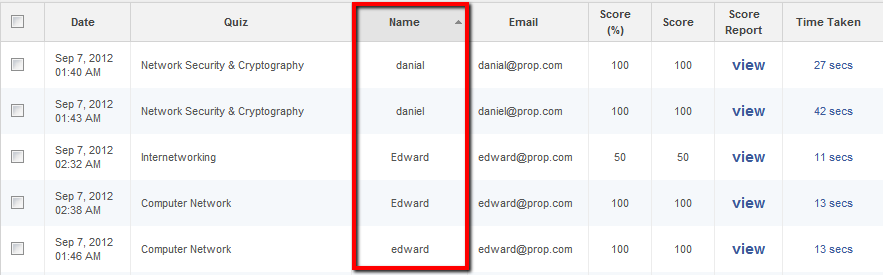
3. See activity based on time
A major advantage of a centralized report is that you can see in detail the time taken by each learner across all the quizzes. Educators and trainers can quickly and accurately assess whether their learners have understood and assimilated a certain topic, chapter or course by looking at the time learners have taken to complete the quiz. It not only saves you a lot of time but also helps you become a better trainer/educator.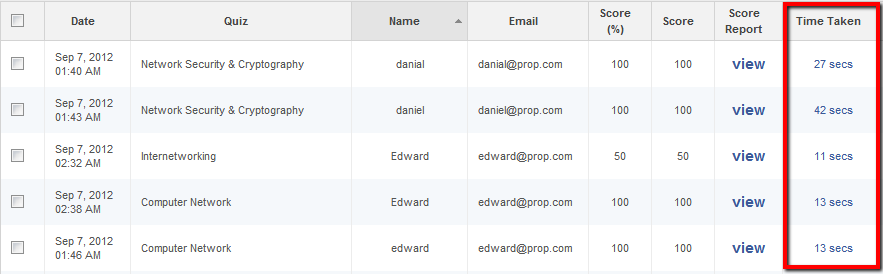
4. Download to excel and slice away
While you can see all the related reports for your quiz in the Recent Activity page, you also have the option of downloading the reports in Excel or Text format. All the information in the reports is neatly spread across an Excel sheet or as Text, which you can easily slice away and transfer to any document you want. As a result, organizing the reports for each of your learners is simple and easy.
To try out this new feature, create a quiz and see how many quiz takers are there for your quiz.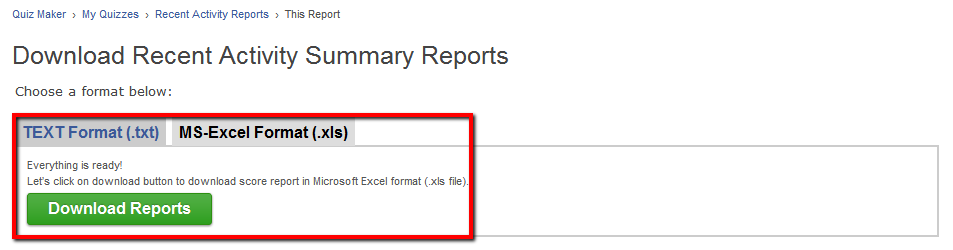
How to view recent activity reports
Step 1. Go to “My Quizzes” and click on “Recent Activity”

Step 2. Scroll down on “Recent Activity” to view the weekly or monthly reports

Step 3. Click on “Download Reports” to view the report as Text or Excel