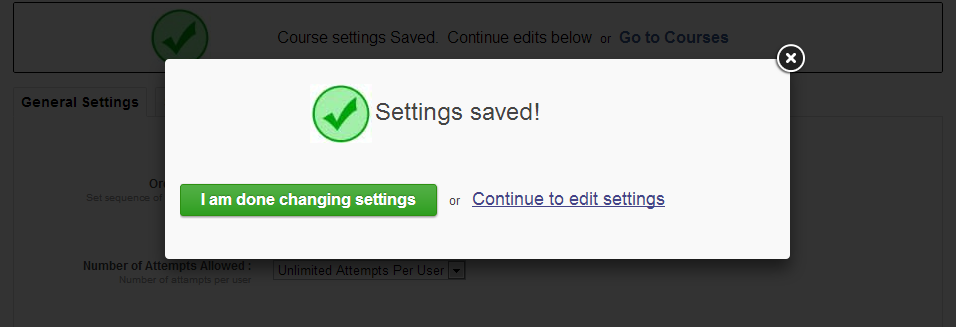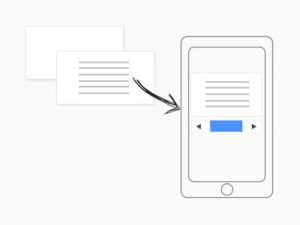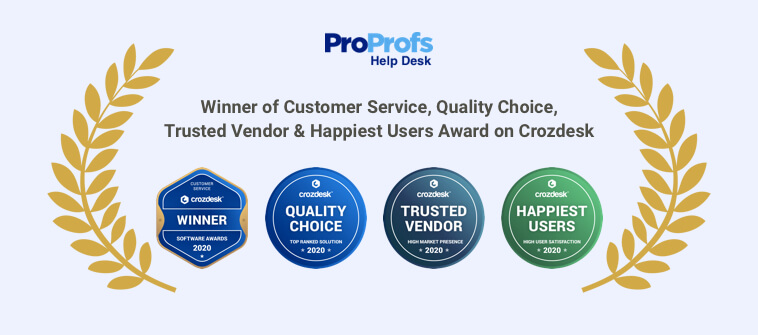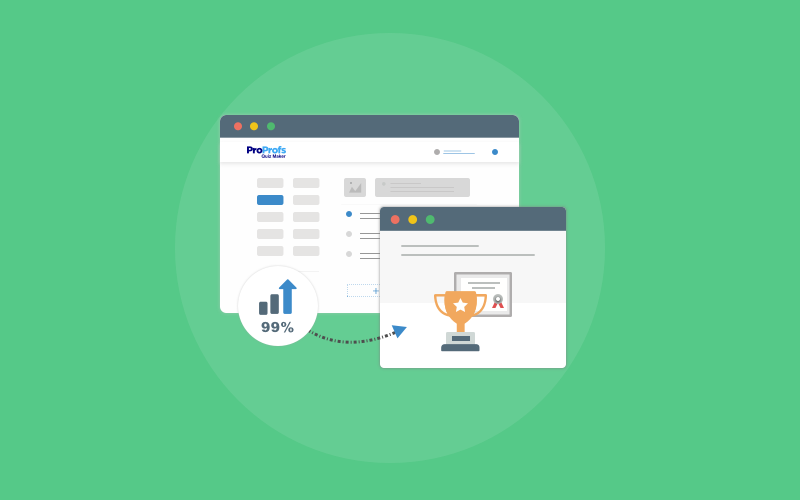The Sidebar (Table of Contents) allows learners to easily navigate your course by clicking on the labels. They can go back to a previous chapter, jump chapters or access specific pages within different chapters by using the Sidebar navigation panel.
The Sidebar (Table of Contents) allows learners to easily navigate your course by clicking on the labels. They can go back to a previous chapter, jump chapters or access specific pages within different chapters by using the Sidebar navigation panel.
Recently, we have added a new feature, which allows you to enable, disable or minimize the Sidebar, depending on your or your learner’s requirements.
The Benefits:
Fits all screen sizes
With the growth of mobile learning, learners nowadays access courses from their smartphones. To enable learners to optimally view the courses from their mobile devices, you can select the “minimize” Sidebar option. Once you select this option, the Sidebar gets minimized and learners can easily view the course. However, they can also instantly make the Sidebar appear, if they need it, by tapping on the toggle bar.
Reduces skipping of chapters
You can disable the Sidebar for any course you want to. Without a Sidebar, learners cannot jump chapters so they have to go through each page of every chapter to finish the course. This is helpful, especially for technical courses, where it’s important that learners do not skip any chapter in the course.
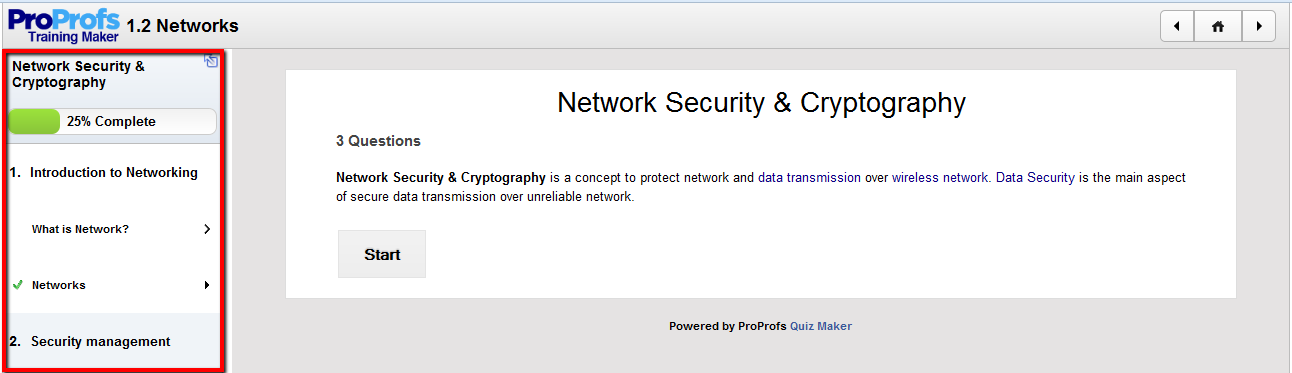
How to edit the Sidebar (Table of Contents) in your Courses
Step 1. Go to “My Courses” & click on “Edit Settings”

Step 2. Under “General Settings”, choose your desired setting for the Sidebar.
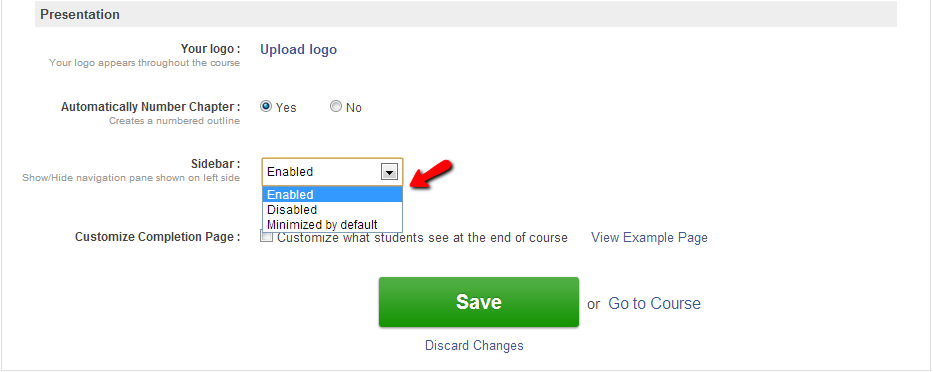
Step 3. Click on “Save” & then on “I am done changing settings” to accept the changes.