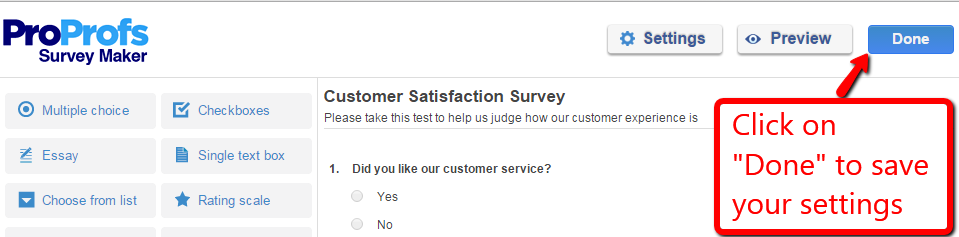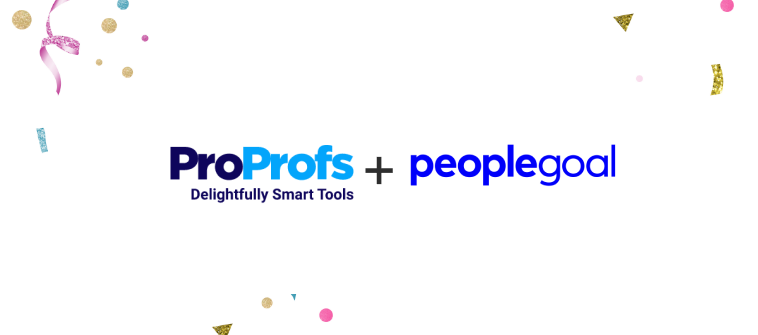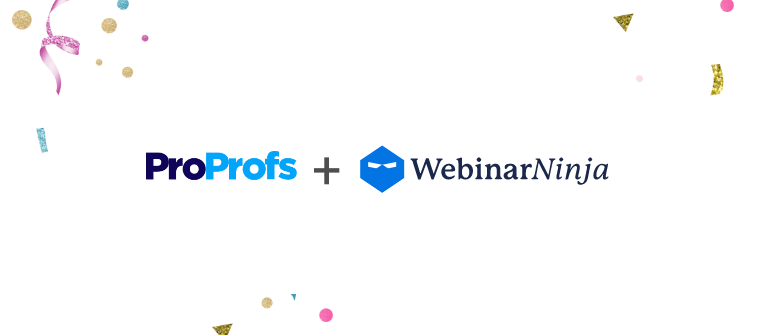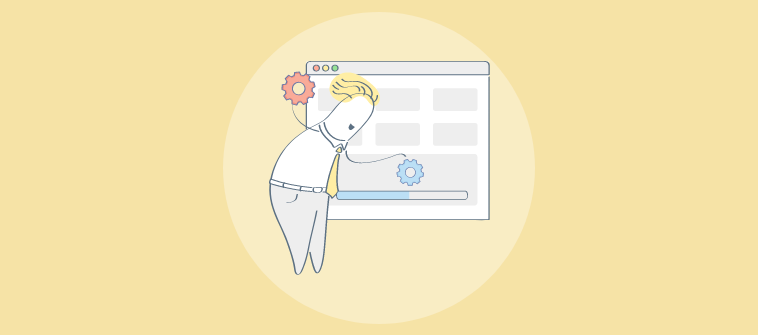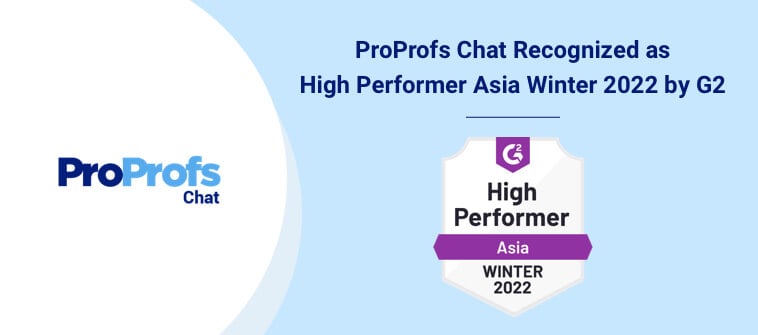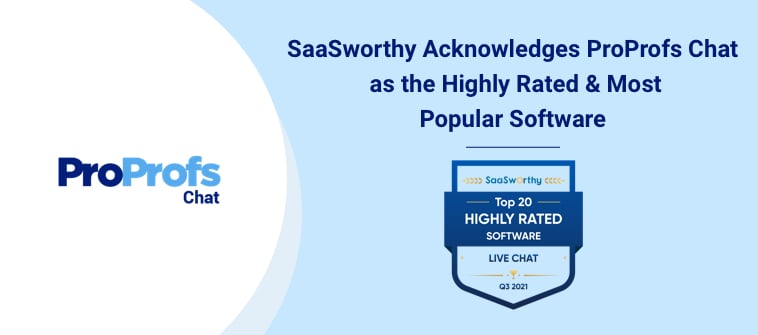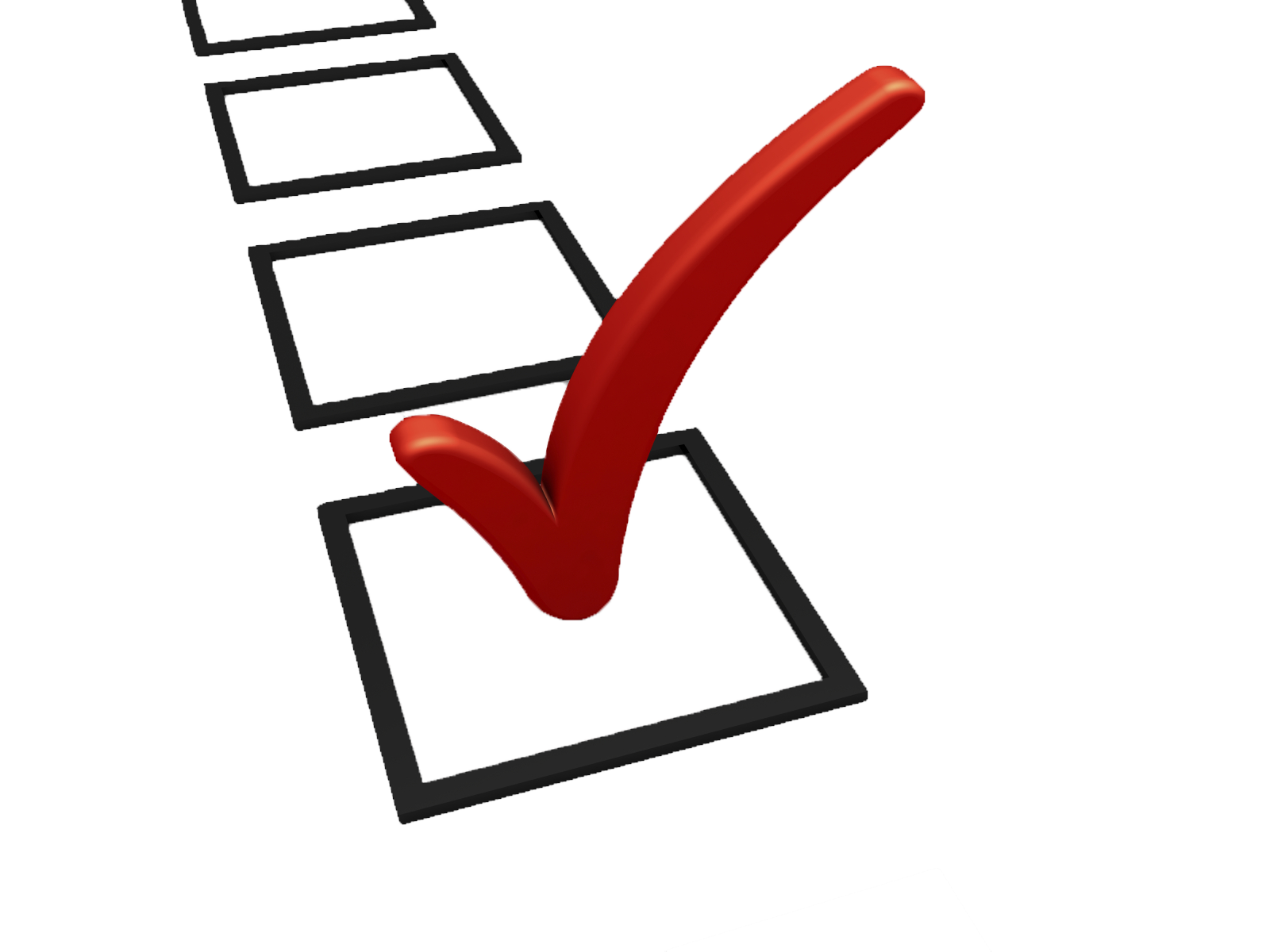
Using branching logic, you can hide unnecessary questions to keep surveys short and relevant for your respondents. This improves their experience and increases completion rates of your survey. The feature also helps you effectively capture the information you need from your respondents.
Read the full post to learn more about the feature or create a survey now.
How it works?
Asking the right questions is the secret behind a successful survey. For instance, asking questions on married life to respondents who are unmarried is out of context. Using branching logic you can avoid such confusion by allowing respondents to skip irrelevant questions. You can create event surveys, registration forms, customer feedback surveys and many more that are interactive and contextual.
Path of a survey created using branching logic
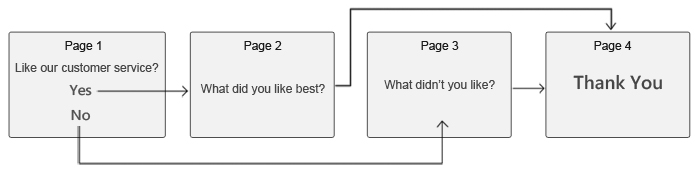
Let’s say you want to create a customer satisfaction survey, which begins with the question, “Did you like our customer service?” As shown above, you want customers who select “Yes” to share their feedback on Page 2 and then directly go to the “Thank You” page. Alternately, the customers who select “No” should not be shown Page 2 and instead be taken to Page 3, where they can add their feedback, and then move to the “Thank You” page. You can achieve this by creating a multi-page survey with branching logic.
Note* The above survey is an example of how you can branch to a page. Similarly, you can branch to questions and sections – which is useful while creating long surveys.

Benefits
Improve survey completion rates: Branching logic keeps the experience of respondents short and relevant. Nobody likes to answer a long-winded survey. Respondents like to take surveys which are not a drain on their time. Showing them only relevant questions helps them complete the survey faster and improves overall completion rates
Increase the accuracy of your data: Using branching logic you can ask specific questions to a targeted audience. For instance, you can create a survey which selectively asks questions depending on the respondents’ age, interests, gender etc. The data you receive from such a survey is more accurate than one which asks irrelevant questions to respondents.
How to add branching logic to a survey?
Step 1. While adding logic to your survey, you can branch to a page, question or section. Here, we’ll take the above example of page-based branching, where first you have to add a page-break right after the introductory question “Did you like our customer service”?
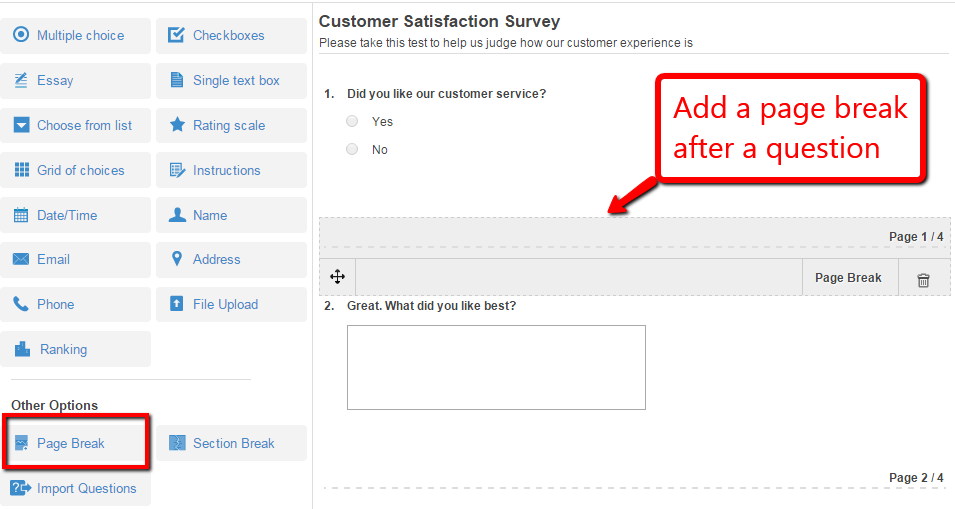
Step 2. Click on the first question and check “Branch based on answer”. Now set the logic, which in our case would be “Page 2” for “Yes” and “Page 3” for “No”.
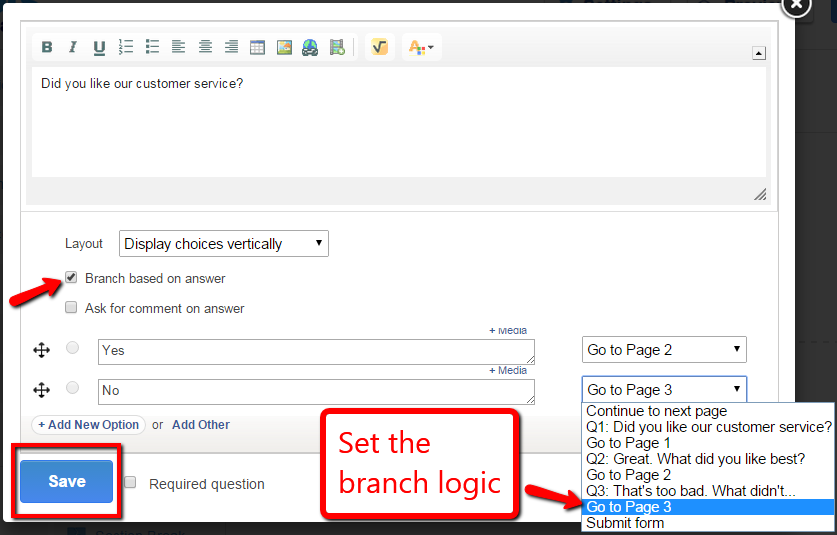
Step 3. Click on “Done” to save your settings.