Create a Graded Quiz Easily
No credit card required
1000+ quizzes created today
Rated 4.5/5 on reviews
No credit card required
1000+ quizzes created today
Rated 4.5/5 on reviews










A graded quiz is an assessment where each question carries a predefined score, and learners receive a final grade or percentage based on their answers. It helps measure knowledge, track progress, and evaluate performance objectively. Graded quizzes often include automatic scoring for multiple-choice, true/false, or fill-in-the-blank questions. They’re commonly used in training, certification, and learning programs.
Regular grading is the simplest way to grade quizzes. It only gives points to learners who choose all the correct options and none of the wrong ones.
Partial grading is a flexible grading method. It gives partial points to learners for choosing the correct options and not choosing the incorrect ones. You can use it in checkbox, matching, and fill-in-the-blank questions.
Custom grading offers complete control over the grading process. It lets you assign different points to each answer option in a multiple-response question, ensuring a precise assessment.
Manually grade open-ended questions, such as essay (with rubrics) and audio/video responses, when viewing the quiz report. Reveal quiz results immediately or after grading open-ended questions.
Reward learners with extra points/credits based on criteria such as completing assessments on time or attempting challenging questions. Boost learner motivation by improving their score.
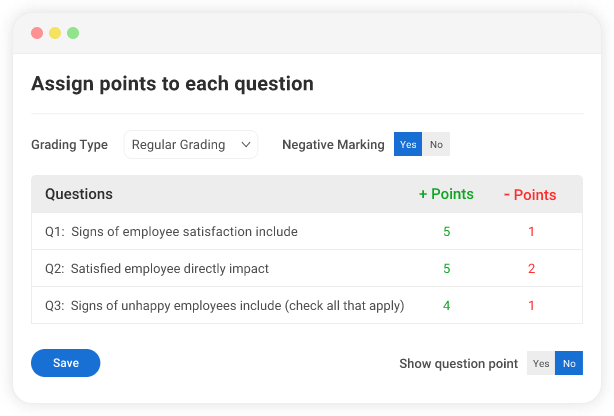
Choose whether to penalize learners for incorrect answers. Discourage guesswork, encourage careful thinking and deep understanding, and improve the validity of your tests.
Give instant answer explanations to quiz takers, either during the quiz after each question or at the end with the quiz results. You can create questions and explanations in seconds with ProProfs AI.
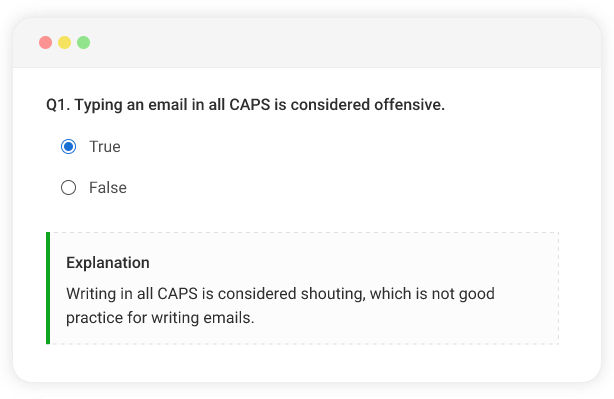
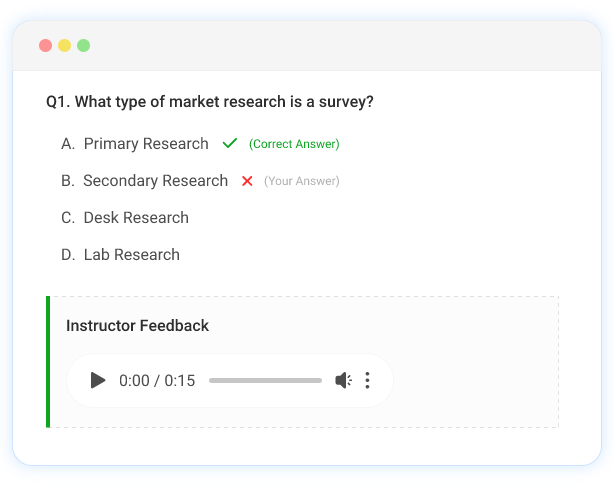
Besides instant answer explanations, you can also give personalized text, video, or audio feedback in quiz reports. You can give overall or question-specific feedback and notify learners of the same.
Generate questions through ProProfs AI or use the quiz editor to add your questions. Choose from multiple question types, and optionally add tags, feedback, or branching logic.
Go to your quiz dashboard and go to Settings > General > Scoring and choose a grading type. You can assign points per question and answer. Plus, you can enable Negative Marking for questions.
Once your quiz is set up, ProProfs handles automatic grading for objective questions. You can manually grade subjective ones like essays and add Bonus Points. Use Preview to test the quiz before publishing.


Yes. In ProProfs Quiz Maker, you can assign custom point values to individual questions. Simply go to Settings > Scoring > Manage Point Assignment and enter the desired score for each question based on its difficulty or importance.
Partial grading awards points for partially correct answers. For example, if a question has multiple correct options and the learner selects some of them, they’ll receive a portion of the total score. This is ideal for checkbox or matching-type questions.
Absolutely. Essay-type questions and open responses are graded manually in ProProfs Quiz Maker. After a learner submits the quiz, you can review their answers and assign scores based on custom criteria.
Yes, you can enable negative marking to deduct points for incorrect answers. This helps discourage guessing and encourages thoughtful responses. It works with regular and partial grading modes.
Yes. You can mix multiple-choice, checkbox, fill-in-the-blank, and essay questions in a single quiz. Objective questions are auto-graded, while subjective ones can be manually reviewed. You can choose from 20+ question types on ProProfs Quiz Maker.
Yes. You can enable instant feedback and score display at the end of the quiz. You also have the option to customize what learners see, like their total score, correct answers, and detailed explanations.