To screenshot on a window, PC has been made easy with the updated windows we now have. If you are using Windows 10, you can use your snipping tool. How to use your snipping tool.
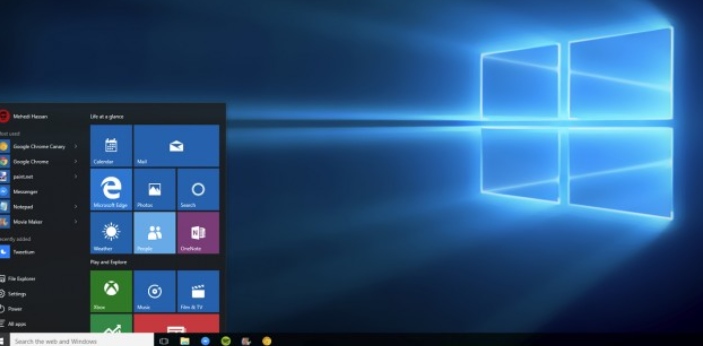
1. Go to start or press the windows button.
2. Search for snipping tool and click on it
3. A pop-up menu will be displayed.
4. Click on new and highlight the area you want or edit and save.
It will be saved to your captures. There are other short cuts you can use to take a screenshot on your Windows pc. Press Alt +Prtscrn to take a screenshot, then you use the paint app to paste and edit. For Windows 7 users, press Ctrl + Prtscrn.



