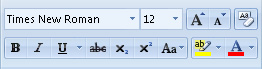MS Word 2007 First Part

This Quiz Based Only Ms Word Home Ribbon
- 1.
- What is the name of the small tool bar at the top that can show the save disk?
- A.
Office Button
- B.
Title Bar
- C.
My Documents
- D.
Quick Access
Correct Answer
D. Quick AccessExplanation
The small toolbar at the top that can show the save disk is called Quick Access.Rate this question:
- 2.
- What do you click to see recent documents that have been accessed in Word?
- A.
Page Layout
- B.
Mailings
- C.
View
- D.
Office Button
Correct Answer
D. Office ButtonExplanation
To see recent documents that have been accessed in Word, you would click on the Office Button.Rate this question:
- 3.
- How many scroll bars can be visible on the text area if your document is over 100%?
- A.
Three
- B.
Two
- C.
One
- D.
Four
Correct Answer
C. OneExplanation
If the document is over 100%, it means that the content is larger than the visible area of the text area. In this case, only one scroll bar will be visible on the text area, allowing the user to scroll vertically to view the content that is not currently visible.Rate this question:
- 4.
- What can be shown on the status bar?
- A.
Number of spelling errors, page number, document name
- B.
Number of pages in the document, word count, spelling/grammar check
- C.
Size of Margins, word count, web layout
- D.
Name of document, insert button, spell check
Correct Answer
B. Number of pages in the document, word count, spelling/grammar checkExplanation
The status bar is a section at the bottom of a document or application window that provides information about the document or application. In this case, the correct answer is "Number of pages in the document, word count, spelling/grammar check." This is because the status bar typically displays the number of pages in the document, the word count, and also indicates if there are any spelling or grammar errors in the document.Rate this question:
- 5.
- How many scroll bars can be visible on the text area if your document is over 200%?
- A.
One
- B.
Four
- C.
Three
- D.
Two
Correct Answer
D. TwoExplanation
When the document is over 200%, it means that the content is enlarged to twice its original size. This will cause the text area to exceed its normal dimensions, resulting in the appearance of scroll bars. Since there are both horizontal and vertical scroll bars, the correct answer is "Two".Rate this question:
- 6.
- What is NOT on the home ribbon?
- A.
Font
- B.
Color of Font
- C.
Columns
- D.
Change Styles
Correct Answer
C. ColumnsExplanation
The home ribbon in a software program typically contains various tools and options for formatting and editing documents. The options listed in the question are Font, Color of Font, Columns, and Change Styles. The correct answer is "Columns" because it is not typically found on the home ribbon. Columns are usually found under the Page Layout or Layout tab, where you can adjust the number and layout of columns in a document.Rate this question:
- 7.
How do you close a Word document without closing the Word Window
- A.
Click the Close button on the title bar.
- B.
Click the Minimize button on the title bar.
- C.
Click the Close command on the Office Menu
- D.
Click the Exit Word on the File Menu
Correct Answer
C. Click the Close command on the Office MenuExplanation
To close a Word document without closing the Word Window, you can click the Close command on the Office Menu. This option allows you to close the specific document you are working on while keeping the Word Window open, enabling you to continue working on other documents or perform other tasks within Word.Rate this question:
-
- 8.
To use your keyboard instead of the mouse to select tools on the ribbon, you display the KeyTips by pressing the _____________key?
- A.
Alt
- B.
Ctrl
- C.
Shift +Enter
- D.
Alt + Enter
Correct Answer
A. AltExplanation
To use your keyboard instead of the mouse to select tools on the ribbon, you display the KeyTips by pressing the "Alt" key. This allows you to navigate through the different options on the ribbon using keyboard shortcuts instead of using the mouse.Rate this question:
-
- 9.
To reduce the amount of space on the right side of a document, you can ____________the _______________.
- A.
Increase; Left Margin
- B.
Decrease; Right Margin
- C.
Decrease; Left Indent
- D.
Increase; Right Indent
Correct Answer
B. Decrease; Right MarginExplanation
To reduce the amount of space on the right side of a document, you can decrease the right margin. This means that the distance between the right edge of the page and the content will be reduced, allowing more content to fit within the page width.Rate this question:
-
- 10.
After selecting text, use the ______________ and ____________________commands to move the text to a different location.
- A.
Copy; Paste
- B.
Cut; Paste
- C.
Cut: Repeat
- D.
Copy; Paste Special
Correct Answer
A. Copy; PasteExplanation
The correct answer is "Copy; Paste." These commands allow the user to duplicate selected text and then place the duplicate in a different location. By copying the text, it is duplicated and remains in its original location, while pasting it moves the duplicate to a new location. This is a common method used to transfer or rearrange text within a document or between different documents.Rate this question:
-
- 11.
When you type new text, _________________mode replaces existing text.
- A.
Insert
- B.
AutoType
- C.
Overtype
- D.
Replacement
Correct Answer
D. ReplacementExplanation
When you type new text, "Replacement" mode replaces existing text. This means that any text already present will be overwritten with the new text that is being typed.Rate this question:
-
- 12.
This command enables you to search for specific text throughout a document.
- A.
Replace Command
- B.
Go to Command
- C.
Find Command
- D.
Save As Command
Correct Answer
C. Find CommandExplanation
The Find Command is the correct answer because it allows the user to search for specific text throughout a document. This command is commonly used to locate and highlight instances of a particular word or phrase within a document, making it easier for the user to navigate and edit the content.Rate this question:
-
- 13.
What is the short cut command for print previewing your document?
- A.
CTRL+F2
- B.
CTRL+P
- C.
CTRL+S
- D.
CTRL+K
Correct Answer
A. CTRL+F2Explanation
The correct shortcut command for print previewing your document is CTRL+F2.Rate this question:
-
- 14.
How do you undo something by using the keyboard?
- A.
Ctrl+Z
- B.
Alt+Z
- C.
Shift+Z
- D.
Ctrl+Alt+Del
Correct Answer
A. Ctrl+ZExplanation
Ctrl+Z is the correct answer because it is a commonly used keyboard shortcut for undoing an action. This combination of keys is widely recognized across different operating systems and software applications. By pressing Ctrl+Z, users can easily revert back to the previous state or undo the last action they performed.Rate this question:
-
- 15.
What is the shortcut to save a document?
- A.
Ctrl+S
- B.
Alt+S
- C.
F7
Correct Answer
A. Ctrl+SExplanation
Ctrl+S is the shortcut to save a document. This combination of keys allows users to quickly save their work without having to navigate through menus or use the mouse. By pressing Ctrl and S simultaneously, the document is saved to the current location with its existing file name. This shortcut is commonly used and widely recognized in various software applications, making it a convenient and efficient way to save progress and prevent data loss.Rate this question:
-
- 16.
What is the name of an icon to insert a line through the text?
- A.
Underline
- B.
Strikethrough
- C.
Throughline
- D.
Stand up
Correct Answer
B. StrikethroughExplanation
The correct answer is "strikethrough". A strikethrough is a formatting option that allows you to draw a line through text, indicating that it is no longer valid or relevant. This is commonly used to show deleted or edited content. The other options, "underline", "throughline", and "stand up", do not specifically refer to the action of inserting a line through the text.Rate this question:
-
- 17.
How many margins are on a page?
- A.
Two (header and footer)
- B.
Four (top, bottom, right, left)
- C.
Two (landscape and Portrait)
- D.
Two (top and bottom)
Correct Answer
B. Four (top, bottom, right, left)Explanation
The correct answer is four (top, bottom, right, left) because margins are the blank spaces that surround the content on a page. In order to create a visually balanced layout, margins are typically added to all four sides of a page. The top and bottom margins create space above and below the content, while the right and left margins create space on the sides.Rate this question:
-
- 18.
In order to save an existing document with a different name you need to:
- A.
Retype the document and give it a different name
- B.
Use the Save as.. command
- C.
Copy and paste the original document to a new document and then save
- D.
Use Windows Explorer to copy the document to a different location and then rename it
Correct Answer
B. Use the Save as.. commandExplanation
To save an existing document with a different name, the correct option is to use the "Save as.." command. This command allows the user to create a duplicate of the original document and save it with a new name, without altering the original document. It provides a convenient way to create multiple versions or copies of a document with different names, while preserving the original file.Rate this question:
-
- 19.
Which keyboard shortcut bolds selected text?
- A.
Ctrl+B
- B.
Alt+B
- C.
File/Format/Bold
- D.
None of the above
Correct Answer
A. Ctrl+BExplanation
Ctrl+B is the correct answer because it is a commonly used keyboard shortcut to bold selected text. This shortcut is widely supported in various text editing software and word processors. By pressing Ctrl+B, the selected text will be instantly formatted to appear in bold, making it stand out from the surrounding text. The other options, Alt+B and File/Format/Bold, are not commonly used keyboard shortcuts for this function.Rate this question:
-
- 20.
How can you highlight text without using the mouse?
- A.
It is impossible
- B.
Use the F5 key
- C.
Use the arrow keys while holding down a Ctrl key
- D.
Use the arrow keys while holding down a Shift key
Correct Answer
D. Use the arrow keys while holding down a Shift keyExplanation
To highlight text without using the mouse, you can use the arrow keys while holding down the Shift key. This allows you to move the cursor and select text in a specific direction, either left or right, while simultaneously highlighting the text. By holding down the Shift key, you can extend the selection of text without the need for a mouse.Rate this question:
-
- 21.
Which elements of a Word document can be displayed in color?
- A.
Only graphics and pictures
- B.
Only text
- C.
All elements
- D.
All elements, but only if you have a color printer
Correct Answer
C. All elementsExplanation
All elements of a Word document can be displayed in color. This includes graphics, pictures, and text. The color display is not limited to only certain elements or dependent on having a color printer.Rate this question:
-
- 22.
Which keyboard shortcut centers selected text?
- A.
Ctrl+C
- B.
Alt+C
- C.
Alt+E
- D.
Ctrl+E
Correct Answer
D. Ctrl+EExplanation
Ctrl+E is the correct answer because it is a commonly used keyboard shortcut in many text editing programs and word processors to center align selected text. This shortcut saves time and allows users to quickly format their text without having to navigate through menus or use the mouse.Rate this question:
-
- 23.
What is the default file extension for all Word documents?
- A.
TXT
- B.
WRD
- C.
.WRD2007
- D.
DOC
Correct Answer
D. DOCExplanation
The default file extension for all Word documents is DOC. This file extension is used to identify and open Word documents created with Microsoft Word.Rate this question:
-
- 24.
How many different documents can you have open at one time?
- A.
No more that three
- B.
Only one
- C.
As many as your computer memory will hold
- D.
No more than your Taskbar can display
Correct Answer
C. As many as your computer memory will holdExplanation
The correct answer is "As many as your computer memory will hold." This means that the number of different documents that can be open at one time is limited by the amount of computer memory available. The more memory the computer has, the more documents can be opened simultaneously. However, if the computer runs out of memory, it may not be able to open any more documents until some are closed or the memory is expanded.Rate this question:
-
- 25.
What do you use to make changes to the font?
- A.
Font Dialogue Box
- B.
Insert Tab
- C.
Tabs, Commands, and Dialogue boxes
- D.
Quick Access Toolbar
Correct Answer
A. Font Dialogue BoxExplanation
The Font Dialogue Box is used to make changes to the font. This dialogue box allows the user to select different fonts, change the font size, apply formatting such as bold or italic, and adjust other font properties. By accessing the Font Dialogue Box, users can easily modify the appearance of the text in their document.Rate this question:
-
- 26.
How we find word in a document?
- A.
Find option
- B.
Chek out whole document
- C.
Read whole document
Correct Answer
A. Find optionExplanation
The correct answer is "find option." To find a word in a document, we can use the "find option" which is a feature available in many document editing software. This feature allows us to search for specific words or phrases within the document by simply typing in the word we are looking for. The software then highlights or navigates to the instances where the word is found, making it easier for us to locate and access the desired information quickly.Rate this question:
-
- 27.
What Group is it?
- A.
The Font Group
- B.
The Paragraph Group
- C.
The Styles Group
- D.
The Editing Group
Correct Answer
A. The Font GroupExplanation
The correct answer is the Font Group because it is the only option that refers to a specific group related to fonts. The other options, such as the Paragraph Group, Styles Group, and Editing Group, do not specifically mention fonts. Therefore, the Font Group is the most appropriate choice.Rate this question:
-
- 28.
Where "Quick Access Toolbar" is located?
- A.
Top Left
- B.
Top Right
- C.
Botom Left
- D.
Bottom Right
Correct Answer
A. Top LeftExplanation
The Quick Access Toolbar is located at the top left of the screen. This toolbar provides quick access to frequently used commands and functions, allowing users to customize it according to their preferences. Placing it at the top left ensures that it is easily accessible and visible to users, making it convenient to use and enhancing productivity.Rate this question:
-
- 29.
Which command is used to reverse an action on the document?
- A.
Reverse
- B.
Undo
- C.
Revert
- D.
Enter
Correct Answer
B. UndoExplanation
The command "Undo" is used to reverse an action on the document. This command allows the user to undo the most recent action performed, effectively reverting the document back to its previous state. By selecting the "Undo" command, any changes or edits made to the document can be undone, providing the user with the ability to correct mistakes or revert back to a previous version of the document.Rate this question:
-
- 30.
It displays the title of the document.
- A.
Ctrl + W
- B.
Title Bar
- C.
Ruler
- D.
Ctrl + W
Correct Answer
B. Title BarExplanation
The title bar is a horizontal bar located at the top of a window or application. It typically displays the title or name of the document or program that is currently open. This allows users to easily identify and switch between different open documents or applications. Therefore, the title bar is responsible for displaying the title of the document.Rate this question:
-
- 31.
This is where you type the actual text for your document.
- A.
Status Bar
- B.
Horizontal Scrollbar
- C.
Vertical Scrollbar
- D.
Text Area
Correct Answer
D. Text AreaExplanation
The correct answer is "Text Area" because a text area is a user interface element that allows users to input and display multiple lines of text. It is typically used for entering large amounts of text, such as in forms or text editors. The other options listed (Status Bar, Horizontal Scrollbar, Vertical Scrollbar) are all different user interface elements that serve different purposes and are not specifically designed for text input.Rate this question:
-
- 32.
This bar is located at the buttom of the screen whihc can display the current page number of the document you are working on.
- A.
Text Area
- B.
Vertical Scrollbar
- C.
Horizontal Scrollbar
- D.
Status Bar
Correct Answer
D. Status BarExplanation
The correct answer is "Status Bar" because it is the bar located at the bottom of the screen that displays the current page number of the document you are working on. This bar provides information about the status or progress of the document and allows you to easily navigate through the pages.Rate this question:
-
- 33.
A blinking character that you will see on your screen when words opens
- A.
Mouse Pointer
- B.
Insertion Point or Cursor
- C.
Mouse
Correct Answer
B. Insertion Point or CursorExplanation
The blinking character that appears on the screen when Word opens is called the insertion point or cursor. It indicates the current position where text or other content will be inserted. The insertion point can be moved using the mouse or keyboard, allowing the user to edit and add content in the desired location within the document.Rate this question:
-
- 34.
It is the default alignment when Word Opens.
- A.
Center
- B.
Align Left
- C.
Align Right
- D.
Justify
Correct Answer
B. Align LeftExplanation
The given correct answer is "Align Left". This is because when Word opens, the default alignment for text is set to align left. This means that the text starts at the left margin and is aligned along the left side of the page.Rate this question:
-
- 35.
Shortcut key of cut
- A.
Ctrl + A
- B.
Ctrl + B
- C.
Ctrl + X
Correct Answer
C. Ctrl + XExplanation
The correct answer is Ctrl + X. This shortcut key is used to cut or remove the selected text or object and place it in the clipboard. It is commonly used in word processing applications and file management systems to quickly move or delete content.Rate this question:
-
- 36.
You can apply bulleted and numbered lists using the _____ tab and the _____ group.
- A.
Page Layout tab, Paragraph group
- B.
Home tab, Paragraph group
- C.
Insert tab, Symbols group
- D.
Insert tab, Text group
Correct Answer
B. Home tab, Paragraph groupExplanation
The correct answer is Home tab, Paragraph group. The Home tab in Microsoft Word contains various formatting options for text, including the ability to apply bulleted and numbered lists. The Paragraph group within the Home tab specifically provides options for adjusting paragraph formatting, such as indentation, alignment, and line spacing. Therefore, to apply bulleted and numbered lists, one would need to access the Home tab and navigate to the Paragraph group.Rate this question:
-
- 37.
- What do you click to see recent documents that have been accessed in Word?
- A.
Page Layout
- B.
Mailings
- C.
View
- D.
Office Button
Correct Answer
D. Office ButtonExplanation
In Word, you click on the Office Button to see recent documents that have been accessed. The Office Button is located in the top-left corner of the Word window and is represented by the Microsoft Office logo. Clicking on the Office Button opens a drop-down menu where you can find the list of recent documents that have been accessed.Rate this question:
- 38.
- What can be shown on the status bar?
- A.
Number of spelling errors, page number, document name
- B.
Number of pages in the document, word count, spelling/grammar check
- C.
Size of Margins, word count, web layout
- D.
Name of document, insert button, spell check
Correct Answer
B. Number of pages in the document, word count, spelling/grammar checkExplanation
The status bar typically displays information about the document such as the number of pages, word count, and whether or not spelling and grammar checks are enabled. This information is useful for users to keep track of the document's length, progress, and correctness. Other options mentioned in the answer choices, such as the number of spelling errors, page number, document name, size of margins, and web layout, are not commonly displayed on the status bar.Rate this question:
Quiz Review Timeline +
Our quizzes are rigorously reviewed, monitored and continuously updated by our expert board to maintain accuracy, relevance, and timeliness.
-
Current Version
-
Sep 06, 2023Quiz Edited by
ProProfs Editorial Team -
Jul 20, 2013Quiz Created by
Abhishek101
 Back to top
Back to top