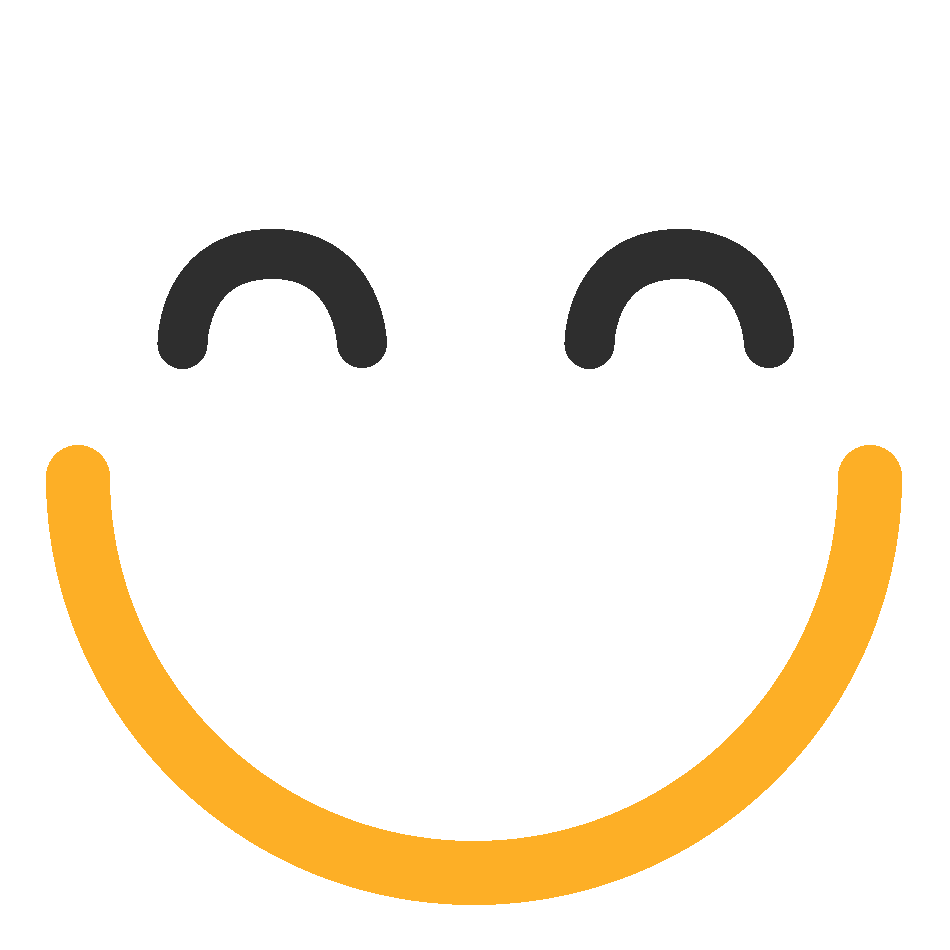Quiz 2: Calculations In Excel
.png)
This quiz was made to go along with the Learning Excel website for Cal Poly Pomona. This quiz will test students on how to make calculations in excel.
- 1.
In Excel, if you want to add up an entire column you have to use a calculator and add up the entire column yourself and then write the answer in one of the cells.
- A.
False, in Excel you can use the SUM function to add up an entire column.
- B.
True, Microsoft should really add an addition feature.
- C.
False, in Excel you can use the ADDITION function to add up an entire column.
- D.
False, in Excel you can use the AVERAGE function to add up an entire column.
Correct Answer
A. False, in Excel you can use the SUM function to add up an entire column.Explanation
In Excel, you can use the SUM function to add up entire columns, rows, or individual cells as you please. It is not practical to do the calculations yourself unless you are checking your spreadsheet for accuracy. It is most effective to allow excel to do the calculations with the SUM function because if you edit any of the cells that are being used with the SUM function, the total will be changed accordingly. (For example: 1 + 1 = 2. If you decide to change the first number to a 2, Excel will calculate 2 + 1 and give you 3. )Rate this question:
-
- 2.
If you want to add up up the cells from A1 through A10, you would use the following function in Excel.
- A.
=AVERAGE(A1:A10)
- B.
=SUM(A1:A11)
- C.
=ADDITION(A1:A10)
- D.
=SUM(A1:A10)
- E.
=ADD(A1:A10)
Correct Answer
D. =SUM(A1:A10)Explanation
The AVERAGE function will only get the average of the cells selected. The SUM function will get the total from the cells selected. There is no ADDITION or ADD function.
=SUM(A1:A11) is incorrect because it is adding the cells from A1 through A11, and the question asks for the addition of cells A1 through A10 which would be =SUM(A1:A10)Rate this question:
-
- 3.
Select all the ways you can add cells B1 through B10.
- A.
=SUM(B1:B10)
- B.
=B1+B2+B3+B4+B5+B6+B7+B8+B9+B10
- C.
=SUM(B1:B8)+B9+B10
- D.
=SUM(B1:B5)+SUM(B6:B10)
- E.
=B1*B10
- F.
=SUM(B1-B10)
Correct Answer(s)
A. =SUM(B1:B10)
B. =B1+B2+B3+B4+B5+B6+B7+B8+B9+B10
C. =SUM(B1:B8)+B9+B10
D. =SUM(B1:B5)+SUM(B6:B10)Explanation
=SUM(B1:B10)
=B1+B2+B3+B4+B5+B6+B7+B8+B9+B10
=SUM(B1:B8)+B9+B10
=SUM(B1:B5)+SUM(B6:B10)
Will all give you the same answer. =SUM(B1:B10) is the same as writing out =B1+B2+B3+B4+B5+B6+B7+B8+B9+B10 except shorter.
=SUM(B1:B8)+B9+B10 is simply adding the cells between B1 and B8 and then also adds B9 and B10
=SUM(B1:B5)+SUM(B6:B10) is adding the cells between B1 and B5, and adds that to the total of the cells B6 through B10.
=B1*B10 is incorrect because this will multiply the contents inside B1 and B10
=SUM(B1-B10) is incorrect, it will subtract the cells B1 and B10 even though it is inside a SUM function. (It will make B10 act as a negative)Rate this question:
-
- 4.
=B3 is a cell reference to cell B3.
- A.
False, it is a reference to all cells except B3.
- B.
False, it is just a calculation.
- C.
False, it refers to all cells before B3.
- D.
False, it refers to cells that are equal to B3.
- E.
True
Correct Answer
E. TrueExplanation
Users can reference other cells by typing in =A1 (Replace A1 with any cell that the user wants to reference).Rate this question:
-
- 5.
The Math Function Shown above is going to give what result?
- A.
66
- B.
32
- C.
31
- D.
51
- E.
N/A
Correct Answer
B. 32Explanation
=A2+C2+C2+F2
= 0 + 1 + 1 + 30
The correct answer is 32.Rate this question:
-
- 6.
Excel does not provide an average function, to get around this a user MUST add up all the required cells and then divide by the appropriate amount.
- A.
True
- B.
False
Correct Answer
B. FalseExplanation
Excel does provide an average function.
Example: =AVERAGE(A2:A5)Rate this question:
-
- 7.
Functions do not have to start with an = sign, it is just used to make spreadsheets easier to read.
- A.
True
- B.
False
Correct Answer
B. FalseExplanation
Functions will not work without an = sign at the beginning. If you do not put an = sign, the cell will merely display whatever you typed in it.Rate this question:
-
- 8.
If you have 100 responses and you want to type in the data from the responses into excel and give each response an ID starting from 1 and going up to 100, you will have to manually type in the numbers 1 through 100 in excel.
- A.
False, you only have to type in 1 through 50 and then Excel will generate the rest.
- B.
True, Excel should really add a feature to handle this tiresome work.
- C.
False, you can just write =NUMBERS(1:100)
- D.
False, you only have to type in 1 and then use the Auto-Fill feature to get to 100 quickly.
Correct Answer
D. False, you only have to type in 1 and then use the Auto-Fill feature to get to 100 quickly.Explanation
Excel has an auto-fill feature which can generate the numbers 1 through 100 in cells really quickly. To do this you simply type in 1 in the first cell and then using the auto-fill feature (go to the bottom right of the cell until the cursor turns into a + sign and then drag whichever way you want to go until you get to 100). If the auto-fill feature is only filling in 1s and not counting up, simple click on the auto-fill properties and apply "Fill Series" instead of "Copy Cells"Rate this question:
-
- 9.
The function =B2*B3+B4/B5 will give what answer?
- A.
1.25
- B.
2.75
- C.
5
- D.
2.8
- E.
3
Correct Answer
B. 2.75Explanation
=B2*B3+B4/B5
would be the same as
1 * 2 + 3 / 4
Excel follows order operations, so Excel would calculate it was
1 * 2 = 2
3 / 4 = .75
2 + .75 = 2.75
Note that even though the cell B5 has a value of 5 in it, it was not included in the function.Rate this question:
-
- 10.
Select all of the following that are functions that Excel features:
- A.
=SUM
- B.
=MODE
- C.
=MOD
- D.
=TOTAL
- E.
=MAX
- F.
=AVG
Correct Answer(s)
A. =SUM
B. =MODE
C. =MOD
E. =MAXExplanation
=SUM is a math function in excel which adds all the indicated cells together.
=MODE is a math function in excel which obtains the mode selected cells.
=MOD is a math function for modulus (the remainder in division)
=TOTAL is NOT a math function. For totaling, =SUM would be used.
=MAX is a math function used to obtain the highest number from a selected range.
=AVG is NOT a math function, however, =AVERAGE is a math function which gets the average of selected cells.Rate this question:
-
Quiz Review Timeline +
Our quizzes are rigorously reviewed, monitored and continuously updated by our expert board to maintain accuracy, relevance, and timeliness.
-
Current Version
-
Mar 17, 2023Quiz Edited by
ProProfs Editorial Team -
May 01, 2011Quiz Created by
Enzanblaze
 Back to top
Back to top