PowerPoint 2013
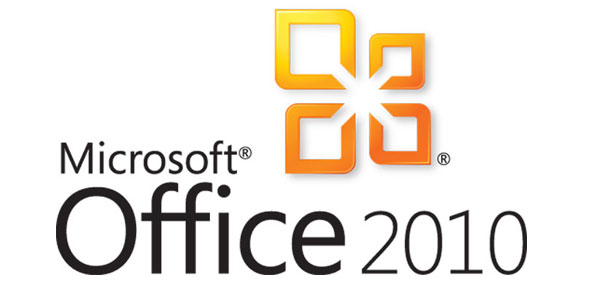
Do your best to answer each question correctly. Good Luck!
- 1.
Which is NOT a compatible file format if you want to insert audio into a PowerPoint 2013 presentation?
- A.
.aiff (Audio Interchange File Format)
- B.
.wma (Windows Media Audio)
- C.
.au (UNIX Audio)
- D.
None of the above.
Correct Answer
D. None of the above. -
- 2.
Which of the following is NOT a selectable option for inserting a transition between slides?
- A.
Switch
- B.
Dissolve
- C.
Pinwheel
- D.
Vortex
Correct Answer
C. Pinwheel -
- 3.
How do you turn the mouse into a laser pointer in PowerPoint 2013?
- A.
Go to the File tab, select Options, select Advanced, scroll down to Slide Show and select the Use mouse as laser pointer check box.
- B.
When viewing presentation in Slide Show view, hold down the [Ctrl] key while pressing down the left mouse button.
- C.
In Slide Show view, right click and select Pointer Options, click Laser Pointer.
- D.
This is not an option in PowerPoint 2013.
Correct Answer
B. When viewing presentation in Slide Show view, hold down the [Ctrl] key while pressing down the left mouse button. -
- 4.
To arrange multiple objects like text boxes, images, and charts in such a way that they are all perfectly centered onto a single fixed point on a slide, you would select the objects and then click which button?
- A.
Center button, located on the Home tab in the Paragraph section.
- B.
Align Center button (Home tab --> Arrange icon --> Align)
- C.
Distribute Vertically button (Home tab --> Arrange icon --> Align)
- D.
Distribute Horizontally button (Home tab --> Arrange icon --> Align)
Correct Answer
B. Align Center button (Home tab --> Arrange icon --> Align) -
- 5.
Where in PowerPoint 2013 can you change the aspect ratio of the slides?
- A.
On the File tab go to the Print settings and change the Printer Properties.
- B.
On the Design tab change the slide orientation from Landscape to Portrait, or vice versa.
- C.
On the Design tab click the Slide Size icon.
- D.
On the File tab click Options, click Advanced.
Correct Answer
C. On the Design tab click the Slide Size icon. -
- 6.
Insert a sample picture onto a slide from the following location on the computer: Libraries --> My Pictures --> Sample Pictures Once a picture is inserted, what formatting/editing tool can you use to make the picture look like it is a pencil sketch?
- A.
Picture Color
- B.
Artistic Effects
- C.
Picture Corrections
- D.
Line Style
Correct Answer
B. Artistic Effects -
- 7.
On which tab do you find the feature to change the pixel resolution of a PowerPoint presentation?
- A.
Slide Show
- B.
Design
- C.
File
- D.
View
Correct Answer
A. Slide Show -
- 8.
First, select any object on a slide. Now, from the Animations tab, select the Add Animation icon. Which of the following is NOT one of the animation types for PowerPoint 2013?
- A.
Motion Path
- B.
Exit
- C.
Dynamic
- D.
Emphasis
Correct Answer
C. Dynamic -
- 9.
PowerPoint 2013 gives you the ability to make interactive presentations in which you can control which slide comes next. What function tool do you insert first to specify what happens when you click or hover over a piece of text or media on the current slide?
- A.
Slide Show tab --> Custom Slide Show
- B.
Insert tab --> Action
- C.
Animations tab --> Object
- D.
Insert tab --> Slide Number
Correct Answer
B. Insert tab --> Action -
- 10.
How can you set up your PowerPoint presentation where the audience will see the presentation slideshow on one monitor, but on a separate monitor you have access to the notes page for each slide and a timer that displays the elapsed time of your presentation?
- A.
In the View tab, click the Reading View icon.
- B.
In the View tab, click Macros and create a custom slide show view.
- C.
In the Slide Show tab, click the Set Up Slide Show icon and make sure "Use Presenter View" is UNCHECKED.
- D.
In the Slide Show tab, check the "Use Presenter View" check box.
Correct Answer
D. In the Slide Show tab, check the "Use Presenter View" check box. -
- 11.
Users are able to customize the color scheme of theme in the theme preview window.
- A.
True
- B.
False
Correct Answer
A. True -
- 12.
If a user has already been working with a theme or blank presentation and would like to change/add a theme, how would they do it?
- A.
File, New, and choose a new theme. Then copy the previous slides over.
- B.
Click on the Design tab and then choose a new theme.
- C.
Click on the Insert tab and choose "Image from template".
- D.
Click on the Slideshow tab and choose "From Current Slide".
Correct Answer
B. Click on the Design tab and then choose a new theme. -
- 13.
If a user would like to edit a theme so all existing (and future slides) are edited in the same way, what would they need to do?
- A.
Go to the View tab in the top ribbon, and then click on “Slide Master”.
- B.
Go to the Design tab, right click on a theme, and click "Apply to All Slides".
- C.
Go to the View tab and select "Handout Master".
- D.
Go to the Home tab and choose "Reset".
Correct Answer
A. Go to the View tab in the top ribbon, and then click on “Slide Master”. -
- 14.
Which of the following are the two fastest ways to add a new slide?
- A.
By pressing [Ctrl] + [ N ] or choosing "New Slide" under the Insert tab.
- B.
By selecting "Auto New Slide" under Animations or choosing "New Slide" under the Home tab.
- C.
By pressing [Ctrl] + [ N ] or choosing "New Slide" under the Home tab.
- D.
By selecting "New Slide" under the Home tab or right clicking on the left sidebar and choosing “New Slide”.
Correct Answer
D. By selecting "New Slide" under the Home tab or right clicking on the left sidebar and choosing “New Slide”. -
- 15.
Users are able to choose their slide layout for the entire slideshow, but they are unable to change the layout of a single slide.
- A.
True
- B.
False
Correct Answer
B. False -
- 16.
How can a user organize their slides into groups or sections?
- A.
Copy similar slides and paste them into a new presentation.
- B.
Create a "Notebook" in Excel to organize the slides.
- C.
Under the Home tab, choose Section, Add Section.
- D.
Under the Home tab, choose the Layout feature.
Correct Answer
C. Under the Home tab, choose Section, Add Section. -
- 17.
What feature of PowerPoint 2013 helps the user to be able to align all of their images on a slide?
- A.
Smart Guides
- B.
Quick Align
- C.
The Cropping tool
- D.
Smart Align
Correct Answer
A. Smart Guides -
- 18.
Is it possible to edit an image or shape in PowerPoint and copy the changes to other images?
- A.
Yes, simply right click the image and choose "Format picture", then copy then copy and paste the metadata provided.
- B.
Yes, go to the Home tab and, next to the Paste icon, click the Paintbrush icon/Format Painter.
- C.
No, image edits cannot be transferred. Only the image itself can be copied.
- D.
Yes, but only on computers that have PowerPoint Creative Suite installed.
Correct Answer
B. Yes, go to the Home tab and, next to the Paste icon, click the Paintbrush icon/Format Painter. -
- 19.
PowerPoint has a built-in tool for taking screenshots and inserting them into a slide. How does the user access this?
- A.
By going to Insert>Pictures> Desktop, “Screen Capture Tool”.
- B.
Open the Start menu, open the "Snipping tool" and then clip the image. PowerPoint will automatically import the image.
- C.
By Going to File>Import>Clipping.
- D.
By going to Insert>Screenshot, and choose the type of clipping you want.
Correct Answer
D. By going to Insert>Screenshot, and choose the type of clipping you want. -
- 20.
After having gone under the Home tab and adding bullet point to a slide, how can the user easily choose to demote or promote a bulleted point?
- A.
By deleting and retyping the text under the correct bullet point.
- B.
By holding down [Shift] key and pressing the [Left arrow] or [Right arrow] on the keyboard.
- C.
Using the [Tab] key to ‘demote’ a bulleted point and [Shift] + [Tab] to ‘promote’ a point.
- D.
Bullet points can be demoted by pressing the [Tab] key; however, they can only be ‘promoted’ back by hitting the undo button in the top left corner.
Correct Answer
C. Using the [Tab] key to ‘demote’ a bulleted point and [Shift] + [Tab] to ‘promote’ a point. -
- 21.
What is a text box in PowerPoint?
- A.
It is how Microsoft allows PowerPoint and Word to communicate flawlessly.
- B.
In PowerPoint, the text box is where advanced user can type in command prompts for special transitions and effects.
- C.
It refers to any open area on a slide where there is not an image.
- D.
It is a box created to contain text on any slide.
Correct Answer
D. It is a box created to contain text on any slide. -
- 22.
How can a user quickly add a table to a blank slide?
- A.
Type the desired table info into a text block, right click the text box, and choose “Organize data”.
- B.
Save the table as an image and then import it by selecting Insert, Image.
- C.
Tables are only a feature of Excel.
- D.
Start by right clicking on any open area in the slide and choosing “Inset Table”.
Correct Answer
D. Start by right clicking on any open area in the slide and choosing “Inset Table”. -
- 23.
How do you adjust the look of a shape?
- A.
Select shape, go to the Format tab and choose desired options.
- B.
Use Microsoft’s SDK PowerPoint suite to create new shapes.
- C.
Use the "Distort" feature to shape the shape however you want.
- D.
Shapes can only be adjusted in size, not shape.
Correct Answer
A. Select shape, go to the Format tab and choose desired options. -
- 24.
How do you crop a picture to a shape?
- A.
All photos must be cropped to size prior to being used in PowerPoint.
- B.
Place text boxes on top of the images to hide the undesirable portion.
- C.
Insert a picture onto the slide. Then, choose the Crop drop down arrow and select “Crop to Shape”.
- D.
Open the image on a photo editing application such as Photoshop, edit the image, and then insert it into the desired spot.
Correct Answer
C. Insert a picture onto the slide. Then, choose the Crop drop down arrow and select “Crop to Shape”. -
- 25.
How do you insert a chart from PowerPoint?
- A.
Open Excel, choose File, and then Export.
- B.
Select Insert tab, Chart, choose type of chart, Type your data in the mini-Excel window popup. Click 'X' in top right to exit the popup.
- C.
Create a chart using Excel, then use the Snipping tool to create an image of the graph. Now you can import the image into Excel.
- D.
All of the above.
Correct Answer
B. Select Insert tab, Chart, choose type of chart, Type your data in the mini-Excel window popup. Click 'X' in top right to exit the popup. -
- 26.
It is impossible to link an Excel file to your PowerPoint so when you change the data in a table in Excel it updates your PowerPoint.
- A.
True
- B.
False
Correct Answer
B. False -
- 27.
How do you insert an equation into PowerPoint?
- A.
Go to Insert, Equation, choose either a built-in equation or typing your own.
- B.
Type the equation into Excel, save the file, and import it into your presentation.
- C.
Create a new text box with the desired equation in brackets.
- D.
Power Point does not have native support for equations, only Excel does.
Correct Answer
A. Go to Insert, Equation, choose either a built-in equation or typing your own. -
- 28.
You can only insert a Youtube video into your presentation if you know you’ll have internet connection when you present.
- A.
True
- B.
False
Correct Answer
B. False -
- 29.
When embedding a Youtube video into your presentation, you must select _________ before copying the embed code:
- A.
“Disable Ads”
- B.
“Use old embed code”
- C.
“WMV video format only”
- D.
“I Agree to the Terms and Conditions”
Correct Answer
B. “Use old embed code” -
- 30.
To change the time a slide transition takes:
- A.
Go to Animations, choose “Trigger” and choose how long animations last.
- B.
To speed up the process, hold down the forward arrow during the slide.
- C.
Go to Insert, click Date and Time and manually adjust the time to speed up the process.
- D.
Go to Transitions, choose your transition (example: Reveal), select Duration, click the down arrow to decrease the time on the slide. Click Preview.
Correct Answer
D. Go to Transitions, choose your transition (example: Reveal), select Duration, click the down arrow to decrease the time on the slide. Click Preview. -
- 31.
You can add animations to text in a slide just as you can to SmartArt.
- A.
True
- B.
False
Correct Answer
A. True -
- 32.
What are speaker notes?
- A.
A feature that reads the text to the audience members with disabilities.
- B.
A way to record the presenter’s voice for future presentations.
- C.
Notes you can add that only you will see on your side of the screen during your presentation.
- D.
Notes that appear at the bottom of all of the presenter’s slides. Similar to footnotes.
Correct Answer
C. Notes you can add that only you will see on your side of the screen during your presentation. -
- 33.
How do you print a handout of your slides that has 3 slides per page?
- A.
Click File, Print, change “Full Page Slides” to “3 Slides”, Print.
- B.
Click File, Print, and choose “Printer properties”.
- C.
Click File, Export, “Create PDF/XPS Document” and use the “Advanced Print” feature in Acrobat.
- D.
The user must manually combine the three slides they want to print.
Correct Answer
A. Click File, Print, change “Full Page Slides” to “3 Slides”, Print. -
Quiz Review Timeline +
Our quizzes are rigorously reviewed, monitored and continuously updated by our expert board to maintain accuracy, relevance, and timeliness.
-
Current Version
-
Jun 18, 2015Quiz Edited by
ProProfs Editorial Team -
Jan 22, 2014Quiz Created by
Andrew
 Back to top
Back to top


