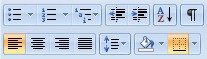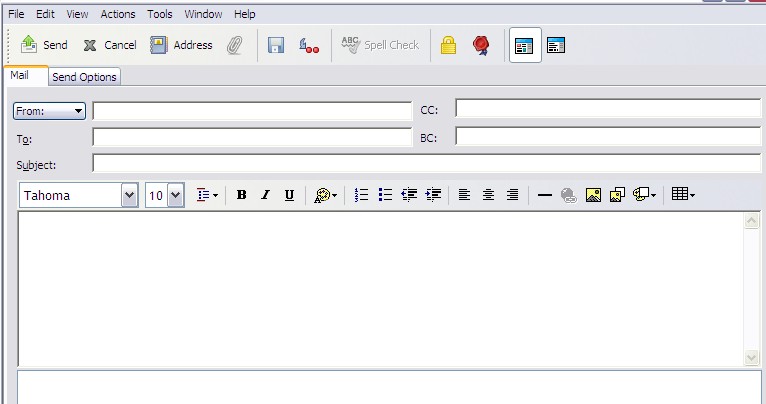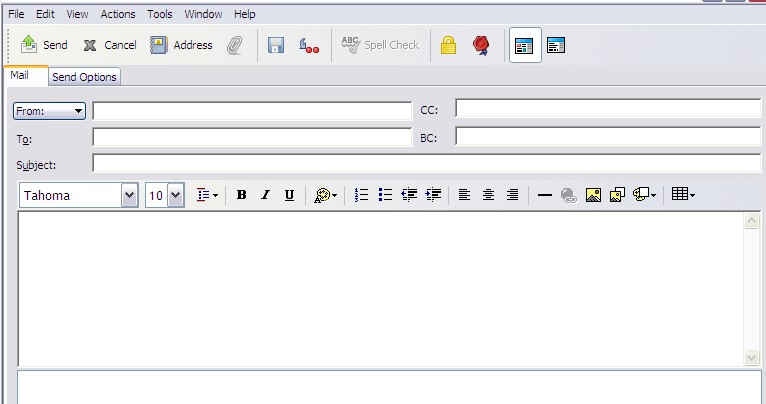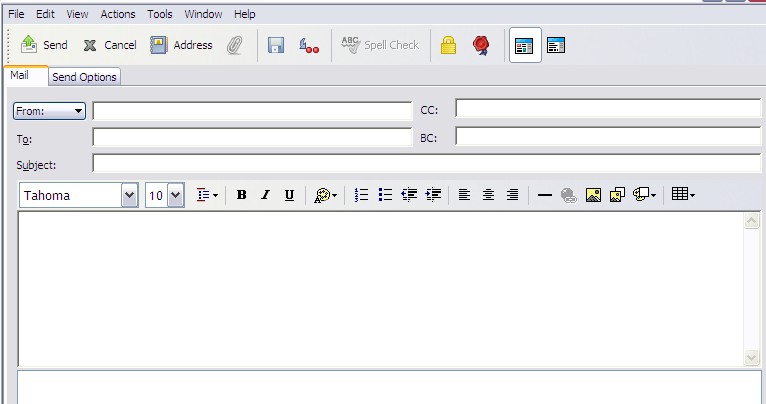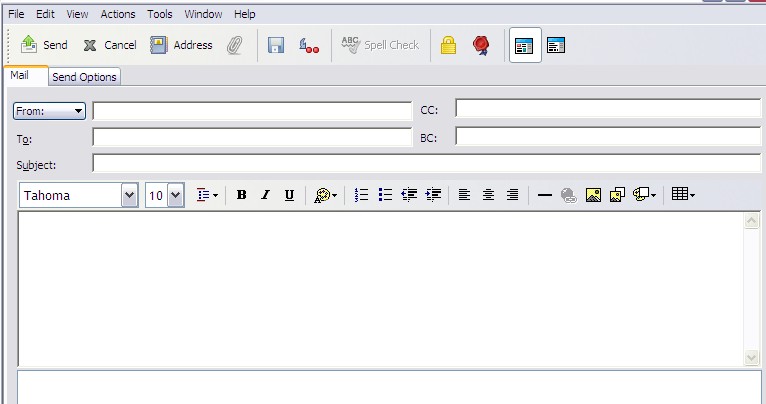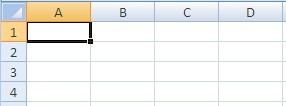Are You Ready To Take The Technology Assessment Quiz?
(172).jpg)
.
- 1.
Which computer peripheral is often times called the "screen"?
- A.
Scanner
- B.
Mouse
- C.
Monitor
- D.
Keyboard
Correct Answer
C. MonitorExplanation
A computer peripheral that is often called the "screen" is the monitor. The monitor is the output device that displays visual information generated by the computer. It allows users to see and interact with the computer's graphical user interface, applications, and other visual content. The monitor is an essential component of a computer system, providing a visual representation of the data and information processed by the computer.Rate this question:
-
- 2.
Which computer peripheral is used when you would like to use a DVD or CD?
- A.
Monitor
- B.
CD/DVD tray
- C.
Printer
- D.
Scanner
Correct Answer
B. CD/DVD trayExplanation
The CD/DVD tray is the correct answer because it is a computer peripheral specifically designed for the use of CDs and DVDs. It is used to insert and remove discs from the computer's optical drive, allowing users to play or burn CDs and DVDs. Monitors, printers, and scanners are not directly involved in the use of CDs or DVDs.Rate this question:
-
- 3.
Which computer peripheral uses left clicks and right clicks?
- A.
Mouse
- B.
Printer
- C.
Scanner
- D.
Monitor
Correct Answer
A. MouseExplanation
The correct answer is Mouse. A mouse is a computer peripheral that uses left clicks and right clicks. Left clicks are used to select or activate an item on the screen, while right clicks are used to access context menus or perform secondary actions. Other computer peripherals like printers, scanners, and monitors do not use left and right clicks as their primary means of interaction.Rate this question:
-
- 4.
Which of the icons would you click to boldface highlighted text?
- A.
The "B"
- B.
The "U"
- C.
The "I"
- D.
None of the answers
Correct Answer
A. The "B"Explanation
The "B" icon is the correct answer because it is commonly used to indicate bold formatting. By clicking on the "B" icon, the highlighted text will be boldfaced. The "U" icon is used for underlining text, and the "I" icon is used for italicizing text. None of these options would achieve the desired effect of boldfacing the highlighted text.Rate this question:
-
- 5.
Which of the icons would you click to underline highlighted text?
- A.
The "B"
- B.
The "U"
- C.
The "I"
- D.
None of the answers
Correct Answer
B. The "U"Explanation
The "U" icon is the correct answer because it is commonly used as the symbol for underlining text. Underlining text is a formatting option that is often used to emphasize or highlight specific words or phrases in a document or text. By clicking on the "U" icon, the user can easily apply the underline formatting to the selected or highlighted text.Rate this question:
-
- 6.
Hich of the icons would you click to italicize highlighted text?
- A.
The "B"
- B.
The "U"
- C.
The "I"
- D.
None of the answers
Correct Answer
C. The "I"Explanation
The correct answer is "The 'I'". The "I" icon is commonly used to represent the function of italicizing text in various software applications, including text editors and word processors. It is a universally recognized symbol for italic formatting.Rate this question:
-
- 7.
What is the row of keys called that we set our fingers on as we prepare to type?
- A.
Skid Row
- B.
Home Row
- C.
Finger Row
- D.
Key Row
Correct Answer
B. Home RowExplanation
The row of keys that we set our fingers on as we prepare to type is called the Home Row. This is the row where the fingers of both hands rest naturally and are positioned above the middle row of the keyboard. This position allows for efficient and comfortable typing, as it provides a reference point for the placement of the fingers on the keyboard.Rate this question:
-
- 8.
Which 2 keys are the "anchor keys" on the keyboard?
- A.
A and K
- B.
E and O
- C.
F and J
- D.
T and ;
Correct Answer
C. F and JExplanation
The "anchor keys" on the keyboard are the F and J keys. These keys have small raised bumps on them, allowing touch typists to easily locate the home row position without looking at the keyboard. The placement of the index fingers on these keys helps to establish the correct hand position for typing, making them the anchor keys.Rate this question:
-
- 9.
What does the "shift key" do on the keyboard?
- A.
When held down, it capitalizes the letter being typed
- B.
Causes each key to go back one space
- C.
When held down, it causes a beeping sound
- D.
Helps choose a different color for fonts
Correct Answer
A. When held down, it capitalizes the letter being typedExplanation
The shift key on the keyboard is used to toggle between lowercase and uppercase letters. When the shift key is held down while typing a letter, it capitalizes the letter being typed. This is a common feature on keyboards that allows users to easily type in both lowercase and uppercase characters without having to switch between different modes or settings.Rate this question:
-
- 10.
What is "GWAM" the abbreviation for while typing?
- A.
Great Words Per Mile
- B.
Gross Words Per Minute
- C.
Grand Words Per Millenium
- D.
Gross Words Per Monior
Correct Answer
B. Gross Words Per MinuteExplanation
The abbreviation "GWAM" stands for Gross Words Per Minute. This is a measure commonly used in typing to determine the speed at which a person can type words accurately without errors. It calculates the total number of words typed in a minute, including any mistakes or errors made during the typing process.Rate this question:
-
- 11.
Which is the most important typing skill to develop?
- A.
Fonts
- B.
Time
- C.
Speed
- D.
Accuracy
Correct Answer
D. AccuracyExplanation
Accuracy is the most important typing skill to develop because it ensures that the text being typed is error-free and of high quality. A typist who focuses on accuracy minimizes mistakes, resulting in a clear and understandable message. While speed is important, it should not come at the expense of accuracy. Accuracy is crucial in professional settings where precision and attention to detail are valued. It is also essential for effective communication and avoiding misunderstandings.Rate this question:
-
- 12.
Which of the following is a way to create margins in Microsoft Word 2007?
- A.
Home Ribbon Tab > Font
- B.
Insert Ribbon Tab > Picture
- C.
Page Layout Ribbon Tab > Margins
- D.
References Ribbon Tab > Insert Citation
Correct Answer
C. Page Layout Ribbon Tab > MarginsExplanation
The correct answer is Page Layout Ribbon Tab > Margins. In Microsoft Word 2007, the Page Layout Ribbon Tab provides options to adjust the margins of a document. Margins determine the amount of white space around the content on each side of the page. By selecting the Margins option in the Page Layout Ribbon Tab, users can choose predefined margin settings or customize their own margins according to their preferences.Rate this question:
-
- 13.
Which of the following will allow you to print a document using Microsoft Word 2007?
- A.
Office Button > Print
- B.
Office Button > Save
- C.
Office Button > PDF
- D.
Office Button > Developer
Correct Answer
A. Office Button > PrintExplanation
To print a document using Microsoft Word 2007, you need to click on the Office Button, which is located at the top-left corner of the Word window. From the drop-down menu, you should select the "Print" option. This will open the Print dialog box, where you can choose your printer and specify any printing settings before printing the document. The other options mentioned (Save, PDF, and Developer) do not directly relate to printing a document in Word 2007.Rate this question:
-
- 14.
While typing, your eyes should be looking at what?
- A.
The keyboard
- B.
Your fingers
- C.
The monitor or page being typed from
- D.
The printer
Correct Answer
C. The monitor or page being typed fromExplanation
While typing, it is important to look at the monitor or page being typed from in order to ensure accuracy and to avoid making mistakes. By looking at the monitor or page, one can see the text being typed and make any necessary corrections or adjustments as needed. This helps in maintaining the flow of typing and reducing errors.Rate this question:
-
- 15.
Which icon would you click to "left align" your selected text?
- A.
The icon on the right
- B.
The icon in the middle
- C.
The icon on the left
- D.
None of the answers
Correct Answer
C. The icon on the leftExplanation
The correct answer is "The icon on the left." This is because left alignment is a formatting option that aligns the selected text to the left margin. The icon on the left is likely to represent this alignment option, as it is the most intuitive and commonly used symbol for left alignment.Rate this question:
-
- 16.
Which icon do you select to change the line spacing in Microsoft Word 2007?
- A.
The icon with the up and down arrow
- B.
The icon with the AZ arrow
- C.
The icon with the 123
- D.
The icon with the dots
Correct Answer
A. The icon with the up and down arrowExplanation
In Microsoft Word 2007, the icon with the up and down arrow is selected to change the line spacing. This icon represents the option to adjust the spacing between lines in a document. By clicking on this icon, users can choose different line spacing options such as single, double, or custom spacing to suit their formatting needs.Rate this question:
-
- 17.
If you wanted to move a paragraph of text from one place in your document to another, which of the following would be the best option?
- A.
Highlight text > right click > copy > click where you want text > right click > delete
- B.
Highlight text > right click > cut > click where you want text > right click > paste
- C.
Highlight text > right click > move > click where you want text > right click > paste
- D.
Highlight text > right click > cut > click where you want text > right click > delete
Correct Answer
B. Highlight text > right click > cut > click where you want text > right click > pasteExplanation
The best option for moving a paragraph of text from one place to another in a document is to highlight the text, right click, select "cut," click where you want the text to be moved to, right click again, and select "paste." This option allows you to remove the text from its original location and place it in the desired location without the need for an extra step of deleting the original text.Rate this question:
-
- 18.
If you have a sentence in your document that you do not need any longer, how can you "get rid of" the text?
- A.
Highlight text > delete
- B.
Highlight text > move
- C.
Highlight text > copy
- D.
None of the answers
Correct Answer
A. Highlight text > deleteExplanation
To remove a sentence that is no longer needed, you can highlight the text and then choose the option to delete it. This action will permanently remove the selected text from the document.Rate this question:
-
- 19.
How do you enter text in a Microsoft Word 2007 document?
- A.
Use cut and paste most of the time
- B.
Type only when the computer tells you to
- C.
Type anywhere you would like
- D.
Type where the cursor is flashing
Correct Answer
D. Type where the cursor is flashingExplanation
To enter text in a Microsoft Word 2007 document, you need to type where the cursor is flashing. The cursor indicates the current position where the text will be inserted. By typing at the cursor's location, you can input your desired text at that specific point in the document.Rate this question:
-
- 20.
How do you insert special symbols into your document?
- A.
Home Ribbon Tab > Paragraph options
- B.
Insert Ribbon Tab > Symbols
- C.
Reference Ribbon Tab > Signs
- D.
None of the answers
Correct Answer
B. Insert Ribbon Tab > SymbolsExplanation
To insert special symbols into a document, you would use the "Insert Ribbon Tab" and then select "Symbols". This option provides access to a wide range of special characters, such as currency symbols, mathematical operators, and punctuation marks, that can be inserted into the document at the desired location. The other options mentioned, such as the "Home Ribbon Tab" and "Reference Ribbon Tab", do not specifically offer the "Symbols" option for inserting special symbols.Rate this question:
-
- 21.
How do you check the spelling of your Microsoft Word 2007 document?
- A.
Page Layout Ribbon Tab > Margins
- B.
References Ribbon Tab > Manage Sources
- C.
Review Ribbon Tab > Spelling and Grammar
- D.
Home Ribbon Tab > Font
Correct Answer
C. Review Ribbon Tab > Spelling and GrammarExplanation
To check the spelling of a Microsoft Word 2007 document, you need to go to the Review Ribbon Tab and select the Spelling and Grammar option. This feature will scan the document for any spelling errors and provide suggestions for corrections.Rate this question:
-
- 22.
You have saved a document. Now, you want to save it BUT WITH A DIFFERENT NAME. How would you do this?
- A.
Office Button > Save As
- B.
Office Button > Print As
- C.
Office Button > Reference As
- D.
Office Button > Developer
Correct Answer
A. Office Button > Save AsExplanation
To save the document with a different name, you would click on the Office Button and then select "Save As". This option allows you to choose a new name and location for the document, ensuring that it is saved separately from the original file.Rate this question:
-
- 23.
Using the graphic shown, where do you type the email address of a person you want to send an email to?
- A.
In the "To:" box
- B.
In the "Subject:" box
- C.
In the "Message:" box
- D.
In the "CC:" box
Correct Answer
A. In the "To:" boxExplanation
In order to send an email to a specific person, you would need to type their email address in the "To:" box. This is the designated field where you enter the recipient's email address to ensure that the email is delivered to the intended individual.Rate this question:
-
- 24.
Using the graphic shown, what is the area called where you type the email "letter"?
- A.
The "To:" box
- B.
The large, white area under the font and font size drop-down menus
- C.
The "CC:" box
- D.
The "BC:" box
Correct Answer
B. The large, white area under the font and font size drop-down menusExplanation
The area where you type the email "letter" is the large, white area under the font and font size drop-down menus. This area is typically where you compose the main body of the email. The "To:" box is where you enter the recipient's email address, while the "CC:" and "BC:" boxes are used to add additional recipients who will receive a copy of the email.Rate this question:
-
- 25.
How do you attach a message to an email file?
- A.
Click on the "paper clip" icon then click on the file you want to attach
- B.
Click on the "book" icon then click on the file you want to attach
- C.
Click on the "envelope" icon then click on the file you want to attach
- D.
Click on the "scissors" icon then click on the file you want to attach
Correct Answer
A. Click on the "paper clip" icon then click on the file you want to attachExplanation
To attach a message to an email file, you need to click on the "paper clip" icon, which is the universal symbol for attaching files. After clicking on the icon, you can select the desired file that you want to attach to the email.Rate this question:
-
- 26.
How do you send an email message?
- A.
Enter "To:", Enter "Subject:", Enter "Message:", Click "Attach"
- B.
Enter "To:", Enter "Subject:", Enter "Message:", Click "Cancel"
- C.
Enter "To:", Enter "Subject:", Enter "Message:", Click "Address"
- D.
Enter "To:", Enter "Subject:", Enter "Message:", Click "Send"
Correct Answer
D. Enter "To:", Enter "Subject:", Enter "Message:", Click "Send"Explanation
The correct answer is to enter the recipient's email address in the "To" field, enter the subject of the email in the "Subject" field, type the content of the email in the "Message" field, and finally click on the "Send" button to send the email. The other options mentioned in the question are incorrect as they either involve canceling the email or attaching files to the email, which is not mentioned in the given steps.Rate this question:
-
- 27.
Which icon is pictured here?
- A.
Microsoft PowerPoint
- B.
Microsoft Excel
- C.
Microsoft Word
- D.
Recycle Bin
Correct Answer
A. Microsoft PowerPointExplanation
The correct answer is Microsoft PowerPoint. The icon pictured here represents the software application Microsoft PowerPoint, which is commonly used for creating and presenting slide shows. It is a part of the Microsoft Office suite and is recognizable by its distinct P logo.Rate this question:
-
- 28.
Which icon is pictured here?
- A.
Microsoft PowerPoint
- B.
Microsoft Word
- C.
Microsoft Excel
- D.
Recycle Bin
Correct Answer
B. Microsoft WordExplanation
The correct answer is Microsoft Word because the question asks for the icon that is pictured, and Microsoft Word is the only option related to icons for Microsoft software. PowerPoint and Excel are also Microsoft software, but they are not represented by the icon pictured. The Recycle Bin is not a Microsoft software icon.Rate this question:
-
- 29.
Which icon is pictured here?
- A.
Microsoft PowerPoint
- B.
Microsoft Word
- C.
Microsoft Excel
- D.
Recycle Bin
Correct Answer
C. Microsoft ExcelExplanation
The correct answer is Microsoft Excel. The icon pictured here represents the software program Microsoft Excel. Excel is a spreadsheet program used for creating, organizing, and analyzing data. It is commonly used for tasks such as creating budgets, financial analysis, and data visualization.Rate this question:
-
- 30.
Which icon is pictured here?
- A.
Microsoft PowerPoint
- B.
Microsoft Word
- C.
Microsoft Excel
- D.
Recycle Bin
Correct Answer
D. Recycle BinExplanation
The icon pictured here is the Recycle Bin. It is a visual representation of the location where deleted files and folders are temporarily stored before they are permanently deleted from the computer. The Recycle Bin allows users to easily restore deleted items if they were removed by mistake, providing a safety net for data recovery.Rate this question:
-
- 31.
Which icon would you click to "Center Align" your selected text?
- A.
The icon on the right
- B.
The icon in the middle
- C.
The icon on the left
- D.
None of the answers
Correct Answer
B. The icon in the middleExplanation
The icon in the middle is the correct answer because it is most likely the icon that represents the "Center Align" function. The other options, the icon on the right and the icon on the left, do not specify any alignment and therefore are unlikely to be the correct answer.Rate this question:
-
- 32.
Which icon would you click to "Right Align" your selected text?
- A.
The icon on the right
- B.
The icon in the middle
- C.
The icon on the left
- D.
None of the answers
Correct Answer
A. The icon on the rightExplanation
The correct answer is the icon on the right. This suggests that there is an icon available for right-aligning selected text.Rate this question:
-
- 33.
What is the work area in a PowerPoint presentation called?
- A.
Text
- B.
Graphic
- C.
Area
- D.
Slide
Correct Answer
D. SlideExplanation
In a PowerPoint presentation, the work area is called a "slide." A slide is a single page within the presentation that contains text, graphics, and other elements. It is the main unit of content in PowerPoint and is where the presenter can add and arrange information to convey their message effectively. The slide acts as a canvas where the presenter can design and organize their content, making it the correct answer in this context.Rate this question:
-
- 34.
How do you insert clip art onto a slide in Microsoft PowerPoint?
- A.
Insert Ribbon Tab > Picture
- B.
Home Ribbon Tab > Insert
- C.
Reference Ribbon Tab > Graphic
- D.
None of the answers
Correct Answer
A. Insert Ribbon Tab > PictureExplanation
To insert clip art onto a slide in Microsoft PowerPoint, you need to go to the Insert Ribbon Tab and click on the Picture option. This will allow you to browse and select clip art images to insert onto your slide. The Home Ribbon Tab and Reference Ribbon Tab do not have the specific option to insert clip art, so they are not the correct answers.Rate this question:
-
- 35.
How do you change the size of a GRAPHIC in Microsoft PowerPoint?
- A.
Highlight the graphic, change the font size
- B.
Click and drag the entire slide
- C.
Click and drag the middle of the graphic
- D.
Click and drag one of the resizing handles
Correct Answer
D. Click and drag one of the resizing handlesExplanation
To change the size of a graphic in Microsoft PowerPoint, you need to click and drag one of the resizing handles. Resizing handles are small squares or circles that appear around the edges of the graphic when it is selected. By clicking and dragging one of these handles, you can increase or decrease the size of the graphic as desired.Rate this question:
-
- 36.
How do you insert bulleted text into Microsoft PowerPoint slides?
- A.
Highlight the text you want bulleted > Home Ribbon Tab > Symbols
- B.
Highlight the text you want bulleted > Insert Ribbon Tab > Symbols
- C.
Highlight the text you want bulleted > Home Ribbon Tab > Bullets
- D.
Highlight the text you want bulleted > Insert Ribbon Tab > Dots
Correct Answer
C. Highlight the text you want bulleted > Home Ribbon Tab > BulletsExplanation
To insert bulleted text into Microsoft PowerPoint slides, you need to highlight the text you want bulleted and then go to the Home Ribbon Tab. From there, you can select the Bullets option. This will add bullet points to the highlighted text.Rate this question:
-
- 37.
How do you select a background color and apply it to your Microsoft PowerPoint slides?
- A.
Home Ribbon Tab > Backgrounds
- B.
Insert Ribbon Tab > Shapes
- C.
Design Ribbon Tab > Background Styles
- D.
References > Background Additions
Correct Answer
C. Design Ribbon Tab > Background StylesExplanation
To select a background color and apply it to your Microsoft PowerPoint slides, you need to go to the Design Ribbon Tab and click on Background Styles. This option allows you to choose from a variety of pre-designed background styles, including different colors and patterns, that you can apply to your slides.Rate this question:
-
- 38.
What would you do to create an automatic slide transition of 5 seconds for your entire Mircorosft PowerPoint presentation?
- A.
Keep the "On Mouse Click" selected
- B.
Select "Automatically after", chang ethe time to "00:05", deselect "On Mouse Click", click "Apply to All Slides"
- C.
Select "Automatically after", change the time to "5"
- D.
Select "Automatically after" and select "On mouse click"
Correct Answer
B. Select "Automatically after", chang ethe time to "00:05", deselect "On Mouse Click", click "Apply to All Slides"Explanation
To create an automatic slide transition of 5 seconds for the entire Microsoft PowerPoint presentation, you need to select "Automatically after", change the time to "00:05", deselect "On Mouse Click", and then click "Apply to All Slides". This will ensure that each slide transitions automatically after 5 seconds without requiring a mouse click.Rate this question:
-
- 39.
What is the following called in Microsoft Excel? =SUM(A1:F1)
- A.
A Backdrop
- B.
A Formula
- C.
An Alphaset
- D.
A Save As
Correct Answer
B. A FormulaExplanation
The given expression "=SUM(A1:F1)" is a formula in Microsoft Excel. Formulas are used to perform calculations and manipulate data in Excel. In this specific formula, the SUM function is used to add the values in the range A1 to F1. Therefore, the correct answer is "A Formula".Rate this question:
-
- 40.
What is each rectangle called in Microsoft Excel?
- A.
Area
- B.
Box
- C.
Cell
- D.
None of the answers
Correct Answer
C. CellExplanation
In Microsoft Excel, each rectangle is called a cell. Cells are the individual units within a spreadsheet that are used to store and manipulate data. They are arranged in a grid-like structure and can contain various types of information such as numbers, text, or formulas. Cells can be referenced and used in calculations, formatting, and data analysis within Excel.Rate this question:
-
- 41.
What is the following Microsoft Excel formula asking? =SUM(A1*F1)
- A.
The sum of A1 minus F1
- B.
The sum of A1 times F1
- C.
The sum of A1 dividied by F1
- D.
None of the answers
Correct Answer
B. The sum of A1 times F1Explanation
The given Microsoft Excel formula, =SUM(A1*F1), is asking for the sum of the product of cell A1 and cell F1. It multiplies the values in A1 and F1 and then calculates the sum of the resulting product.Rate this question:
-
- 42.
What is the following Microsoft Excel formula asking? =SUM(A1/F1)
- A.
The sum of A1 dividied by F1
- B.
The sum of A1 times F1
- C.
The sum of A1 plus F1
- D.
None of the answers
Correct Answer
A. The sum of A1 dividied by F1Explanation
The given Microsoft Excel formula, =SUM(A1/F1), is asking for the sum of the value in cell A1 divided by the value in cell F1.Rate this question:
-
Quiz Review Timeline +
Our quizzes are rigorously reviewed, monitored and continuously updated by our expert board to maintain accuracy, relevance, and timeliness.
-
Current Version
-
Mar 20, 2023Quiz Edited by
ProProfs Editorial Team -
Mar 12, 2014Quiz Created by
Lisa Williams
- Aeronautics Quizzes
- Aerospace Quizzes
- Agricultural Science Quizzes
- Astrology Quizzes
- Astronomy Quizzes
- Atom Quizzes
- Biochemistry Quizzes
- Biology Quizzes
- Biomechanics Quizzes
- Biostatistics Quizzes
- Biotechnology Quizzes
- Botany Quizzes
- Branches Of Science Quizzes
- Chemistry Quizzes
- Cytology Quizzes
- Easy Science Quizzes
- Ecology Quizzes
- Electrical Quizzes
- Embryology Quizzes
- Endocrinology Quizzes
- Environmental Science Quizzes
- Epidemiology Quizzes
- Experiment Quizzes
- Forestry Quizzes
- Fossil Quizzes
- Gas Quizzes
- General Science Quizzes
- Genetics Quizzes
- Histology Quizzes
- Human Biology Quizzes
- Integrated Science Quizzes
- Invention Quizzes
- Library Science Quizzes
- Lighting Quizzes
- Liquid Quizzes
- Marine Biology Quizzes
- Microbiology Quizzes
- Molecular Biology Quizzes
- Nature Quizzes
- Neuroscience Quizzes
- Nuclear Science Quizzes
- Oceanography Quizzes
- Physics Quizzes
- Psychology Quizzes
- Science And Technology Quizzes
- Science Glossary Quizzes
- Science Knowledge Quizzes
- Science Practice Quizzes
- Scientific Method Quizzes
- Scientific Notation Quizzes
- Soil Science Quizzes
- Solar System Quizzes
- Solid Quizzes
- Zoology Quizzes
 Back to top
Back to top